- Premium features included
- No hidden costs or usage limits
- Scale from startup to enterprise

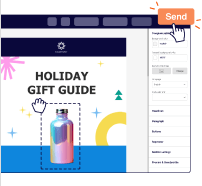


No Credit Card Required. Cancel Anytime.

No Credit Card Required. Cancel Anytime.
No Credit Card Required. Cancel Anytime.
A bulk email campaign is a single email message sent to a large group of email contacts simultaneously through a bulk email service. It's an effective way to reach a broad audience with your marketing message.
GDPR and CAN-SPAM are regulations designed to protect consumers from spam and ensure responsible bulk email marketing practices. Sender's bulk email software provides the tools and resources you need to stay compliant so you can focus on building relationships with your subscribers and maintaining a positive sender reputation.
Sending bulk emails (aka mass emails or batch emails) is key to effective email marketing. Whether it's a bulk email campaign for lead nurturing or sharing offers, you need the right tools.
Here's how to start:
The best way to send mass or bulk emails in an easy and cheap manner is by using a bulk email service. These bulk email marketing services provide tools to efficiently manage and send large volumes of emails, ensuring that your mass communication is streamlined and cost-effective, without the need to send mass emails individually.
Unfortunately, there are no free bulk email services that let you send unlimited emails. However, you can use Sender's bulk email service to send numerous bulk emails for free. This bulk email service lets you send up to 15,000 emails per month to up to 2,500 subscribers without charging a penny. Sign up for Sender’s free account and use its email marketing tools to set up a campaign, design the email, and send it easily.
No matter which bulk email marketing service you choose, it's important to follow email marketing best practices to send bulk emails without landing into the spam folder. Use permission-based email lists, craft relevant and personalized content, avoid deceptive subject lines, include a clear unsubscribe option, and regularly monitor your email deliverability.
To prevent emails from landing in spam folders, focus on the following: use a reputable bulk email service provider, avoid spam trigger words or phrases, personalize emails, optimize the sender name and subject line, include a plain text version, maintain a healthy sending reputation, and encourage recipients to add you to their contacts or whitelist your email address. Regularly monitor email newsletter deliverability and address any issues promptly.
We work around the clock to assist you. Drop us a message any time,
and we’ll get back to you in seconds!
