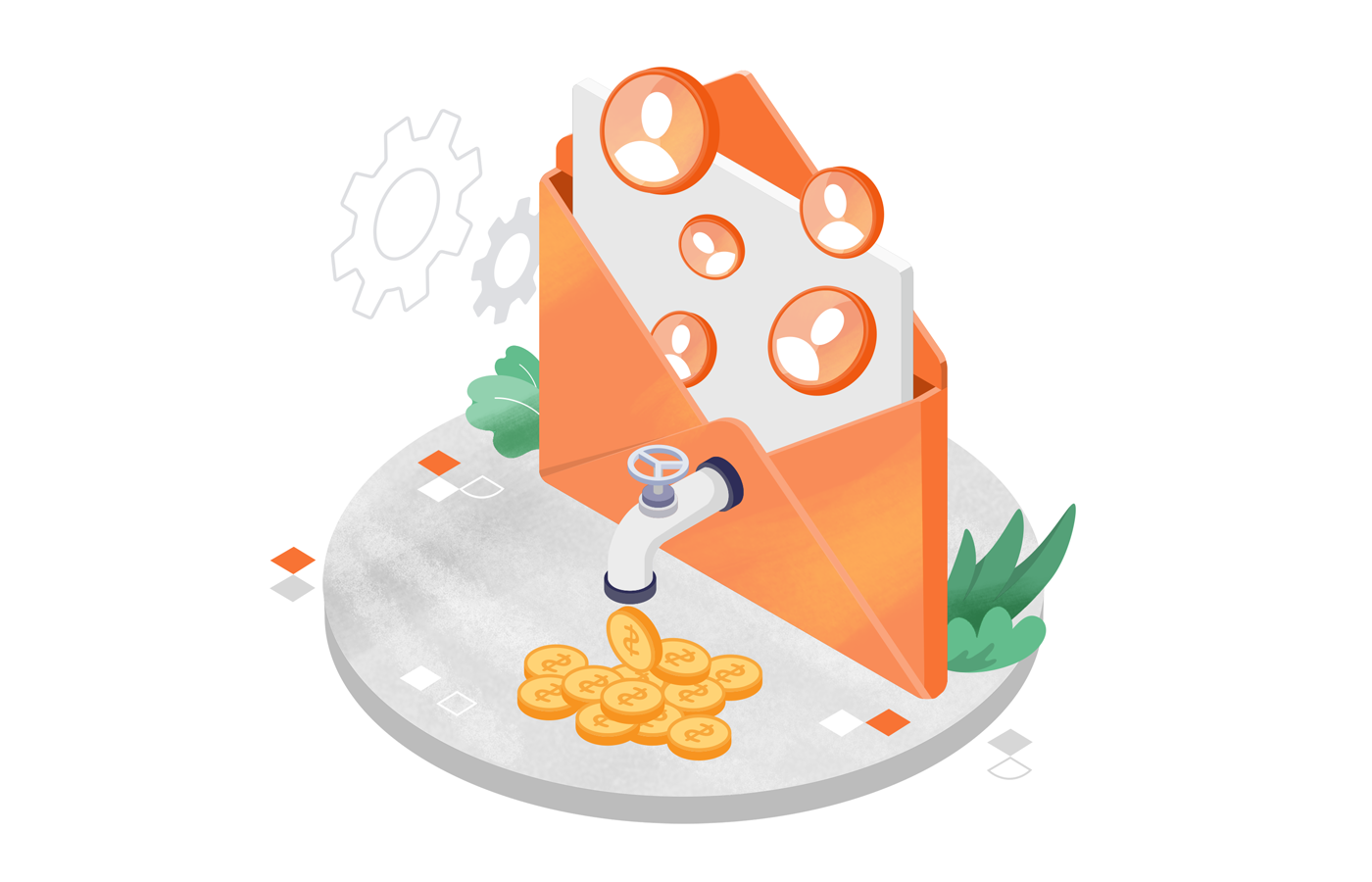Marketing automation is a timesaver, and when it promises a potential increase in engagement and revenue, it’s like a cherry on top. You can achieve this by connecting your Customer Relationship Management (CRM) tool with your email marketing system.
Today, we’ll share how to use Zapier and Sender to automate lead nurturing through your CRM solution. Let’s get to it!
Why Should You Connect Your Email Marketing Tool with CRM?
You’re juggling several tasks as a business owner every day. Manually updating your email marketing solution with new contacts should never be something you should be spending time on.
You can scale your marketing plans effortlessly once you connect the email marketing tool with your CRM. Here are some of the benefits:
- Improved productivity.
You’ll save time spent on contact management. Your new contacts in CRM will automatically be synced with your email marketing tool. It also reduces the chances of human errors and keeps your lists constantly updated. - Automatic nurturing.
Once you connect both systems, all your fresh contacts can automatically be put on a lead nurturing sequence. They’ll start receiving educational content, product updates, and promotional offers, keeping your leads warm and engaged. - One-click bulk campaigns.
You can reach all your contacts with one email blast whenever you announce a product update or a special sale. There is no need to schedule emails manually, which will maximize the impact with minimal effort.
Imagine how much time you’ll save weekly once you connect your email and CRM solution. Let’s look at how you can do it using Zapier.
Tutorial: How Do You Sync Your CRM with Sender Using Zapier?
Connecting your CRM with Sender is easy using Zapier. You need to set it up once, and you’re all set for life. Here’s how to do it in 4 simple steps:
Step 1. Pick Your CRM Solution
Choose your CRM solution before anything else. Here are the top CRM solutions you can automatically sync with Sender:
- Salesforce. It’s used by large companies and is known for its comprehensive features and scalability. Salesforce is ideal for businesses seeking extensive customization.
- Pipedrive. A user-friendly CRM designed for sales pipeline management and automation, perfect for sales teams looking to streamline processes.
- Zoho CRM. An affordable CRM solution with a wide range of integrations, ideal for small to medium-sized businesses aiming for flexibility and efficiency.
Let’s pick Salesforce as our CRM for this tutorial.
Did you know that Sender integrates directly with many other tools using Zapier?
Explore different solutions you can connect to Sender’s now.
Step 2. Choose a Trigger
Let’s walk through how to automatically add new Salesforce contacts to a new subscribers group in Sender using Zapier.
This automation ensures that as soon as someone becomes a new contact in Salesforce, they’re also added to a new subscribers list in Sender, ready to receive your welcome email.
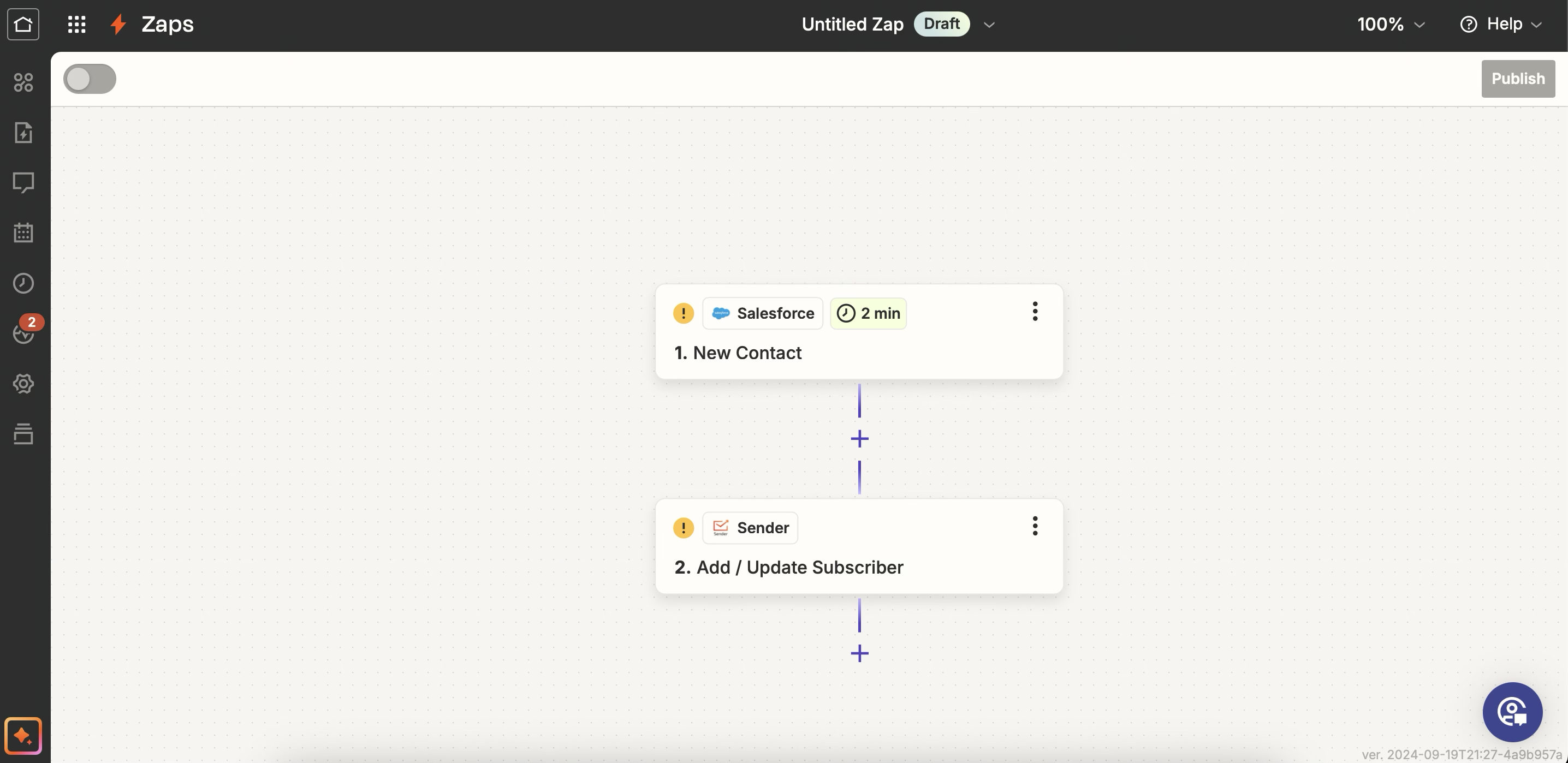
To do that, you need to create a zap, which is an automated workflow connecting two apps in Zapier.
Here’s how to set it up:
- Log in to your Zapier account and connect your Salesforce and Sender accounts.
- Click zaps and then “Create” to build a new automation workflow.
- Choose Salesforce as your trigger app and select “New Contact” as the trigger event.
- Choose Sender as your action app and select “Add/Update Subscriber” as the action event.
- Pick which group you want the new subscriber to be added to. Create this group in advance or while building your zap.
- Test the workflow to ensure it works.
Step 3. Craft Your Emails
Now, it’s time to create a welcome email for your CRM contacts. Use Sender’s drag-and-drop builder to create a responsive email design that suits your goals.
Here’s how to get started:
- Head to “Email Campaigns” and click “New campaign.”
- Give it a descriptive name (e.g., “Welcome email”) so that it is easy to identify when setting up your automated workflow.
- Craft a compelling subject line and preview text.
- Choose from a range of professionally designed templates that align with your marketing goals.
- Use the drag-and-drop builder to add, remove, and customize content blocks.
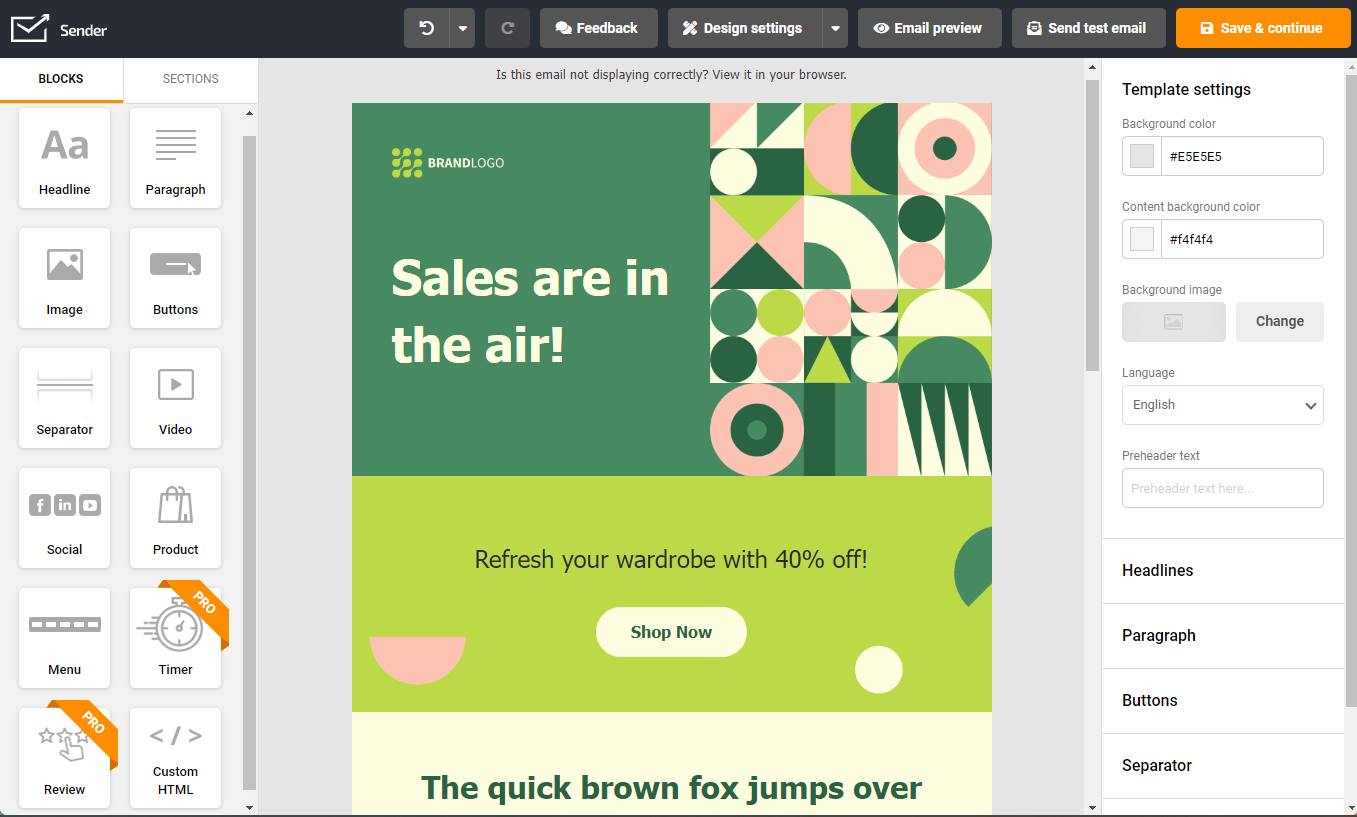
- Once you’re happy with your design, save your email as a template to integrate seamlessly into your automated workflow.
Note: You can create an email in advance and save it as a template, as we explained in this step, or create the email when setting up the automation (Step 4).
Step 4. Set Up Automation
The final step is to set up an automation that automatically sends an email/drip campaign whenever someone’s added to a subscriber group.
The final step is to set up an automation that automatically sends an email/drip campaign whenever someone’s added to a subscriber group.
- Create a dedicated subscriber group beforehand to add webinar registrants automatically.
- Click to create a new workflow and pick ‘Subscriber joins a group’ as your automation trigger.
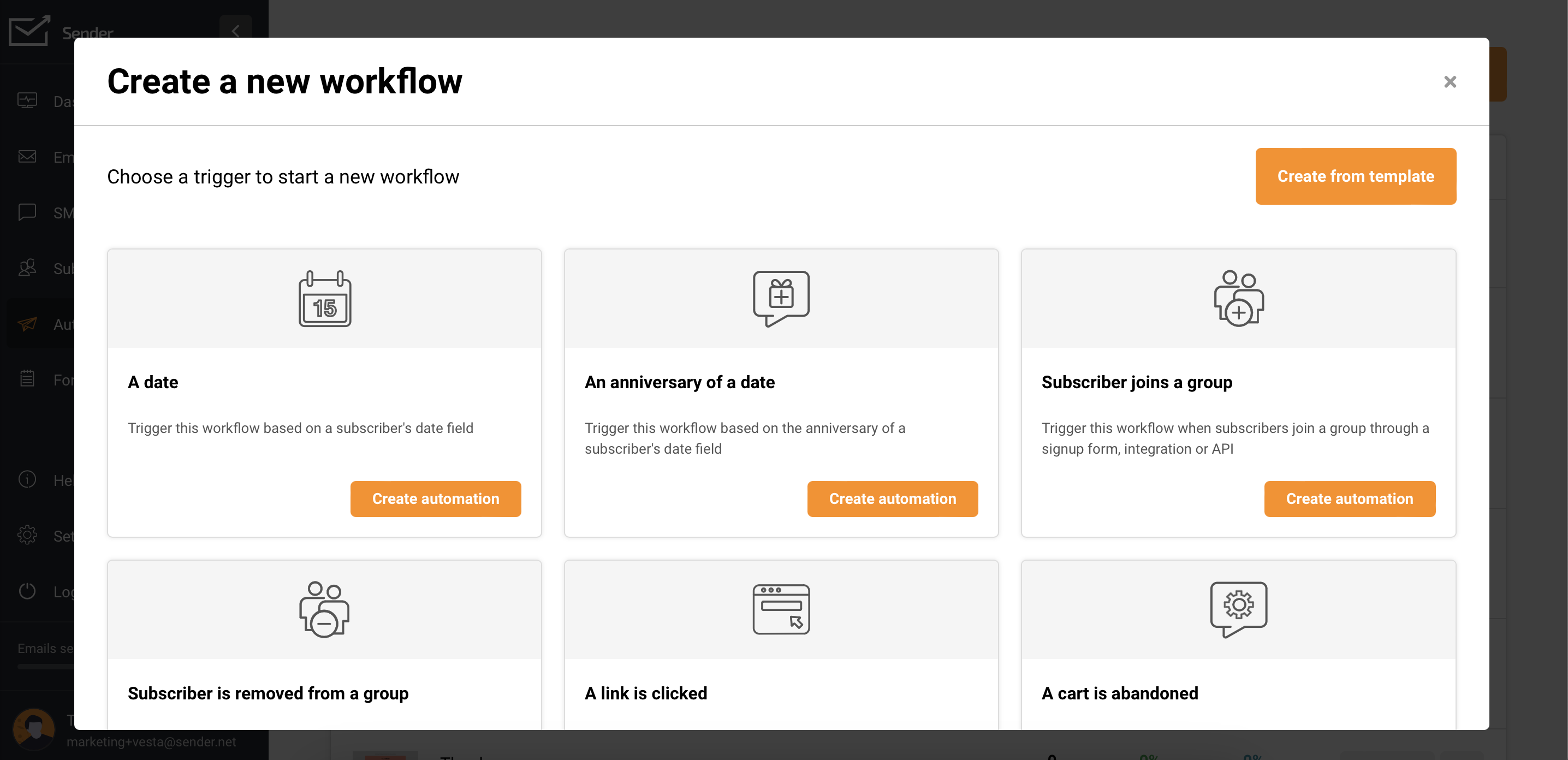
- Add an email step in the visual automation builder to send a welcome email when someone joins the group (sign-ups to your email list).
- Create this email using the drag-and-drop builder or select the saved email template (if you’ve followed step 3).
- If you plan on sending a series of welcome emails, add a delay step.
- Keep adding as many automated emails as you need.
- Once you’re happy, activate the automation.
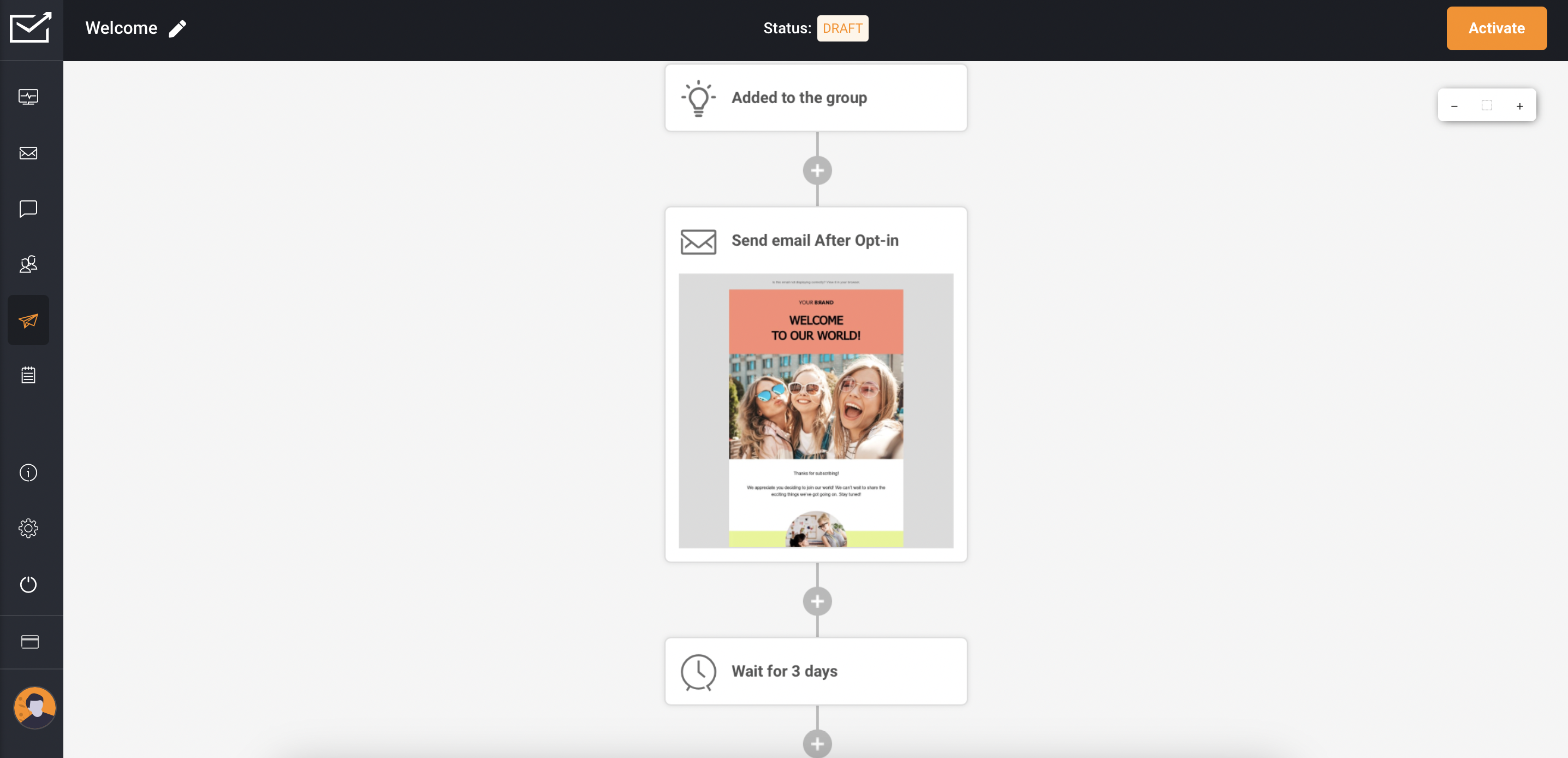
Every time you add a contact to your CRM, a welcome email is automatically triggered, followed by a series of targeted emails based on your chosen timeline. Build unlimited email sequences tailored to your lead nurturing process and marketing goals, ensuring consistent engagement with new subscribers.
That’s it. You’ve successfully set up an automatic system that saves you time and starts engaging with new prospects and clients as soon as you enter your CRM.