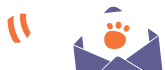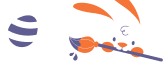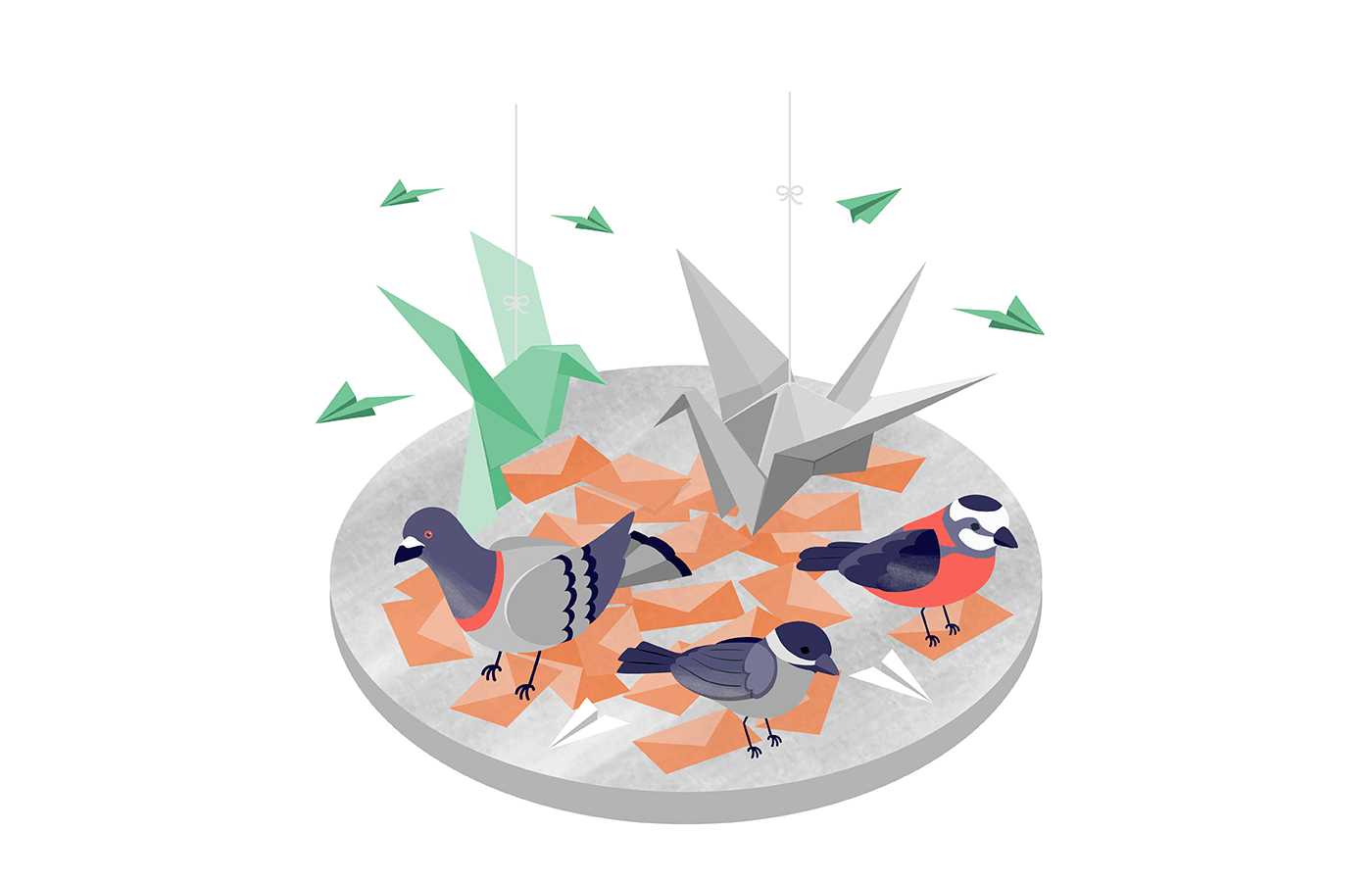Mass emailing is a non-negotiable component of any email marketing campaign, whether the goal is to generate leads, boost conversions, or reach a cold audience. Sending bulk emails ensures that your message resonates loudly and clearly with multiple targets across various segments.
But how do you send mass emails in Gmail? Are there limitations to sending bulk emails via Gmail? Finally, if not Gmail, what is the best email service provider for mass emails?
Stay tuned because this guide will answer all of these questions in detail.
What are Mass Emails?
A mass email (a.k.a bulk email) refers to messages you send to many recipients simultaneously that can targeted to a specific group or demographic.
It’s always advisable to use dedicated email service providers when sending emails in bulk. Email marketing tools have built-in templates and premade workflows, which may be configured according to a company’s mass email needs.
However, those engaged in email marketing on a budget may also use their native Gmail account for mass emailing, albeit with some caveats.
How to Send Mass Emails in Gmail?
Gmail is arguably the most popular email service provider on the internet. Naturally, some users and business owners wonder if sending personalized mass emails using the tool is possible.
The answer is yes.
Below, we outlined the specific steps for using your Gmail account for bulk email marketing purposes:
Step 1: Define Your Mass Email Needs
The definition of mass emails varies from business to business. Some might need to send a few emails daily, others more than that.
If you must send less than 500 emails per day, your free Gmail account will suffice. Google allows its free email service users to enjoy a daily sending limit of 500.
Conversely, those with over 500 people on their contact list but want to cut back on spending might find creating multiple free accounts more appealing.
Using several accounts does not violate Google’s terms of service, but it may still get you in trouble if you practice questionable sending tactics.
Subscribing to Google Workspace is the most foolproof, hassle-free approach. It offers a daily sending limit of 2,000 that refreshes every 24 hours. For several bucks a month, no need to jump between multiple accounts to circumvent Google’s limits.
Once you’ve defined your mass email needs, you can proceed with step 2.
Step 2: Add Your Contacts
If you intend to send bulk emails to the same group of people, having a contact list makes the process easier. You may do this either manually or via importing.
1) Manual process of adding contacts
Start by clicking the Google Apps grid icon from the upper right-hand corner of your Gmail dashboard. Then, select the Google Contacts app from the options.
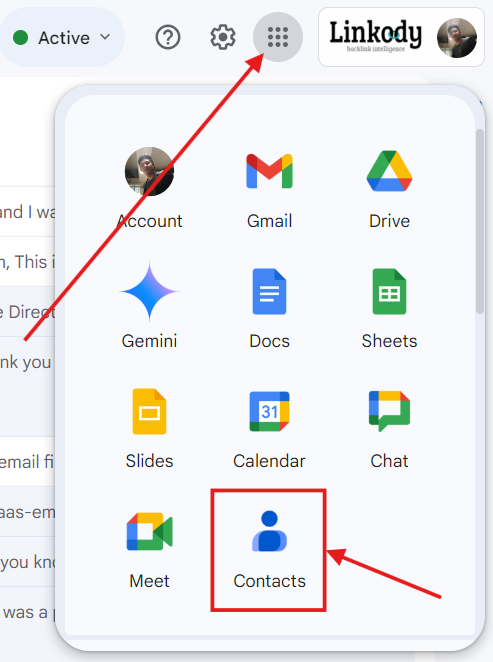
Conversely, you may also type “contact.google.com” on the search bar. This should take you to the following screen.
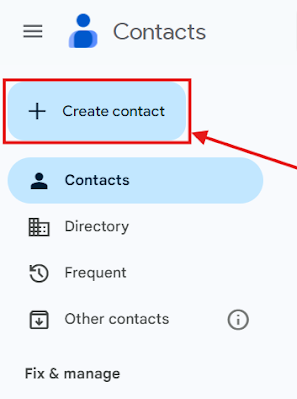
Click the “Create contact” button and insert as much relevant information as possible about your contacts. Ideally, you should know the following details: first and last name, company, email address, and birth date.
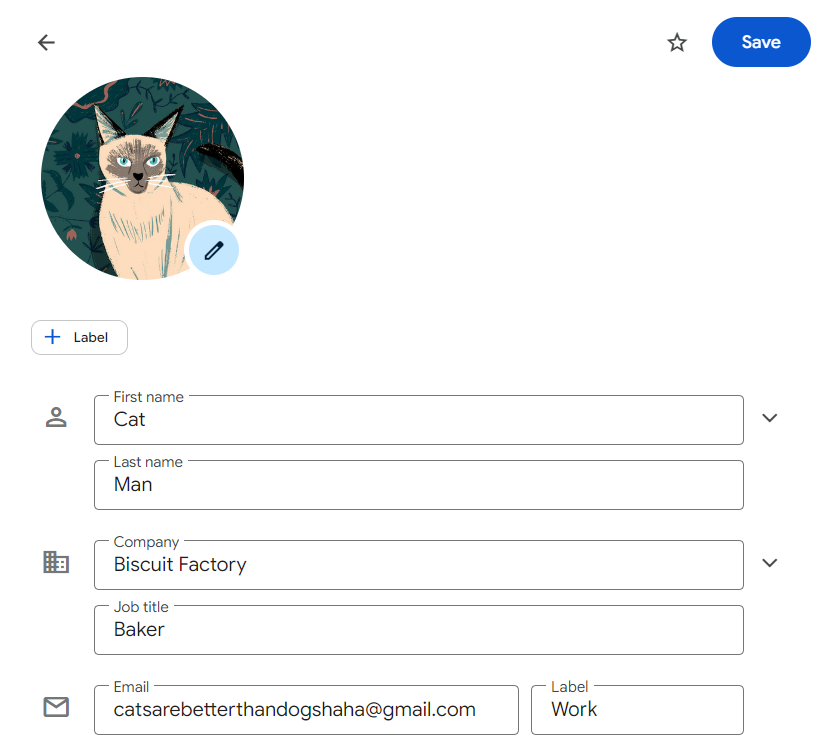
After creating several contacts, you will find the list on the Contacts dashboard.
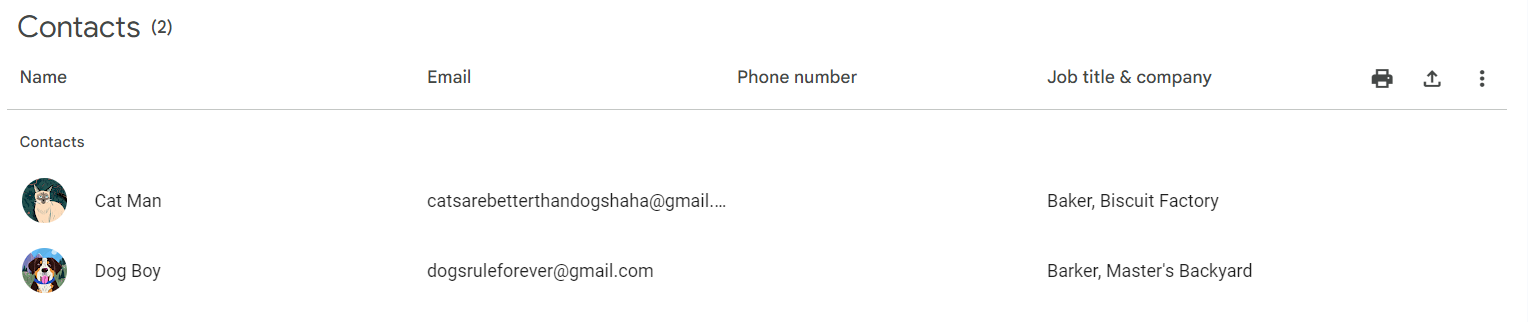
2) Import your contacts
Importing your email list from an external database lets you add multiple accounts simultaneously. You must first transfer the list to Google Sheets or MS Excel spreadsheets and save it as a CSV file. Conversely, you can also use a vCard file to import contacts.
Just select the “Import” button found on the dashboard’s left-side menu:
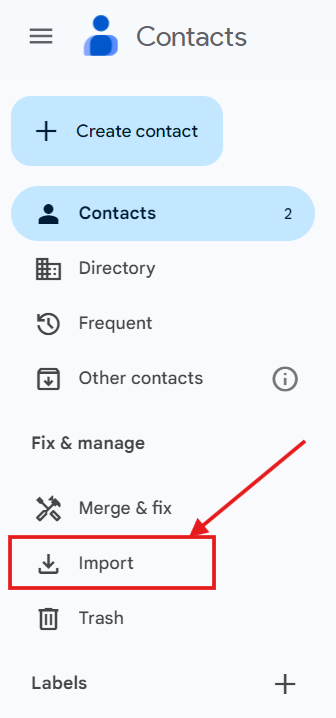
A pop-up will appear, asking you to select a file where your contacts are found.
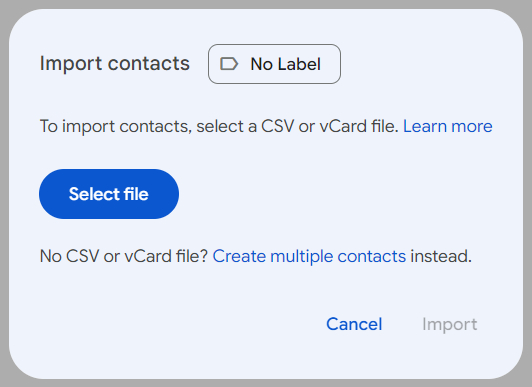
3) Create contact groups or labels
Segmentation is an important process for any email marketing strategy. It allows users to segregate email recipients according to a set criteria.
Upon adding your contacts on Google, you will have a disorganized list of email addresses. This is where labeling comes in.
Labels let you categorize contacts into specific segments, which is useful for sending highly personalized emails. Clicking the + sign beside the Labels option on the left-side menu shows a popup where you can create a label.
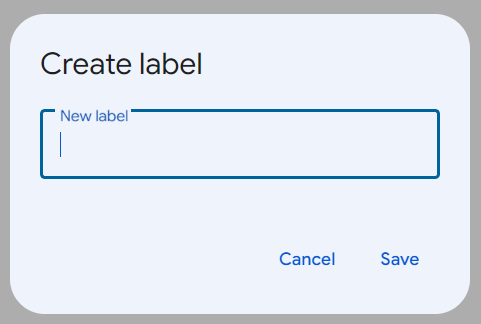
After that, you can manually assign each contact to their respective label. You may also assign multiple contacts simultaneously into a label by selecting your contacts and clicking the manage labels icon.
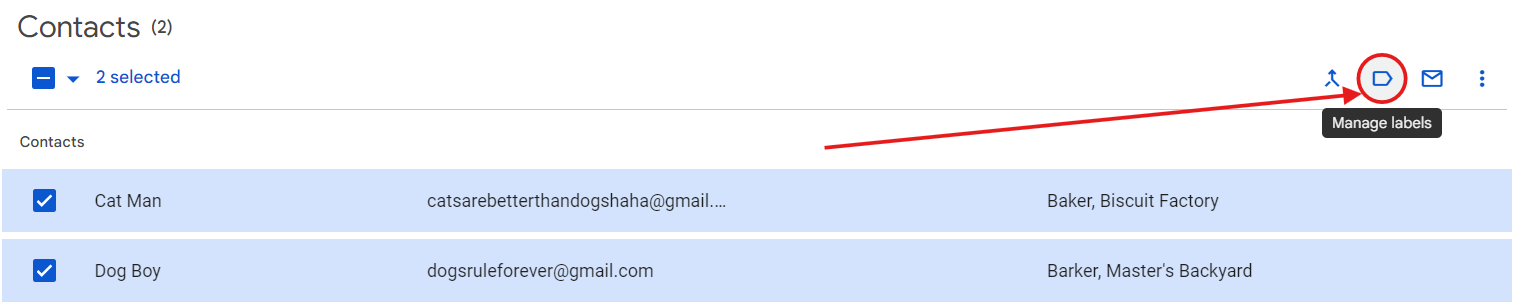
Step 3: Craft Compelling and Relevant Emails
On your Gmail account, press the Compose button. This should open a small new message window where you can write your draft.
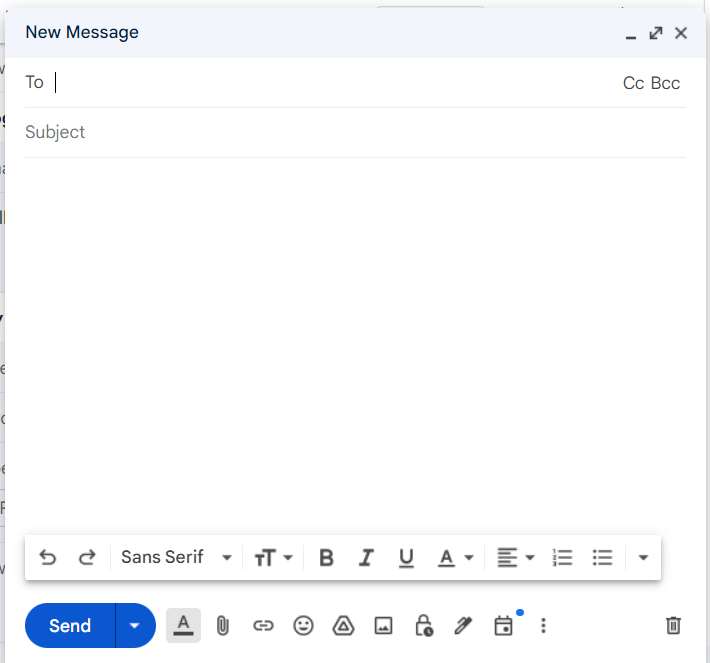
For privacy purposes, you want to send bulk emails without showing addresses to your target audience. To do this, click the BCC option at the upper right side of the window.
This will hide recipients and prevent targets from seeing each other’s email accounts. Clicking BCC again will list the email addresses found on your Google Contacts app, as shown below.

Choose the recipient addresses you wish to target for the email campaign. After inserting, their names should appear on the BCC field. Then, start drafting your message and press send to deliver the mass email.
Unfortunately, the above process is only useful when sending generic mass emails. For example, the name you write on the draft will be uniform across multiple emails. Most recipients will feel alienated, forcing them to click the unsubscribe link out of frustration.
To prevent this from happening, a mail merge can help you personalize your email message. We’ll talk more about this later.
Step 4: Warm Up Your Gmail Account
Just because you have your email, draft, and contact list ready doesn’t mean your message won’t head straight to the spam folder. Mass emails are not done right off the bat. It’s like preparing an athlete for a marathon; you wouldn’t expect them to run 26 miles without training.
Warming up your account is one of the most important steps when sending a mass email in Gmail.
Here are reasons why slowly dipping your Gmail toes into mass emailing is crucial:
- Sender reputation: Gmail monitors sending activity. Brand new domains and IPs must first establish a good sender reputation before sending mass emails. Otherwise, Google might flag your Gmail account and take it down;
- Deliverability: Email deliverability is the ability of an email to reach the recipient’s inbox successfully. Accounts with good sender reputations and a track record of responsible sending behavior are more likely to have their emails delivered;
- Avoidance of penalties: Sending too many emails too quickly can result in account restrictions or even being blocked. When this happens, your marketing campaigns will be prematurely postponed.
Step 5: Send Mass Emails
Once you’ve finished setting up your email account and prepared your draft, it’s time to slowly build your sender reputation by sending a few emails at a time. This lets you warm up your account before using Gmail to its full potential.
For example, start with 10-20 emails. As you get more opens and replies, increase the number by a certain increment.
It’s simple enough to send a generic mass email in Gmail containing the same message.
Simply write your draft on the content editor, prepare your subject line, place your recipient addresses on the BCC field, and press send
But what if your message contains vital information specific to the target email account, like their name? In that case, use Gmail’s Mail Merge option.
Mail Merge lets senders personalize mass emails using merge tags so each recipient receives a unique version of an email. It saves you time by automating the process of sending customized messages.
With Mail Merge, senders can insert recipient-specific information into one template, making emails more relevant and engaging. But with a free email marketing service like Gmail, you miss out on many things, especially when it comes to email campaigns.
For example, there are no email templates. This reduces the creativity of your email designs, which could have been helpful for newsletters or marketing materials.
But if you’re going to pay for email marketing software, is Gmail even the best choice? This is where Sender comes in.
Using Sender as Your Mass Email Delivery Service
Sender is an email marketing software designed to expedite the process of capturing leads and turning them into buying customers through targeted email campaigns, automated workflows, and in-depth analytics.
No Limits on Daily Emails
The success of sending mass emails is contingent on the number of recipients and how many emails you can send daily.
With Sender, you can send unlimited emails per day. This helps you capture all of your audiences in one fell swoop.
Sender’s free version lets you send a maximum of 15,000 emails per month. And this number doubles as you go up the pricing schedule.
Great Delivery with No Spam Complaints
Earlier this year, Google implemented new email server guidelines to ensure the successful sending and delivery of emails.
Email senders must now have SPF (Sender Policy Framework) and DKIM (DomainKeys Identified Mail) authentication to prevent Google from blocking emails or throwing them into spam folders.
Sender allows users to verify their SPF and DKIM authentications straight from the dashboard. This ensures that your mass email effectively reaches your targeted audience.
We created a guide on handling SPF, DKIM, and DMARC parameters to guide you.
User-Friendly Email Automation
All Sender plans come with pre-made automated workflows tailored to your marketing needs, so you can focus on sending mass emails and letting the world know about your message.
Are you working on a unique email campaign? Feel free to tweak our pre-existing sequences or build your own workflow that meets your needs.
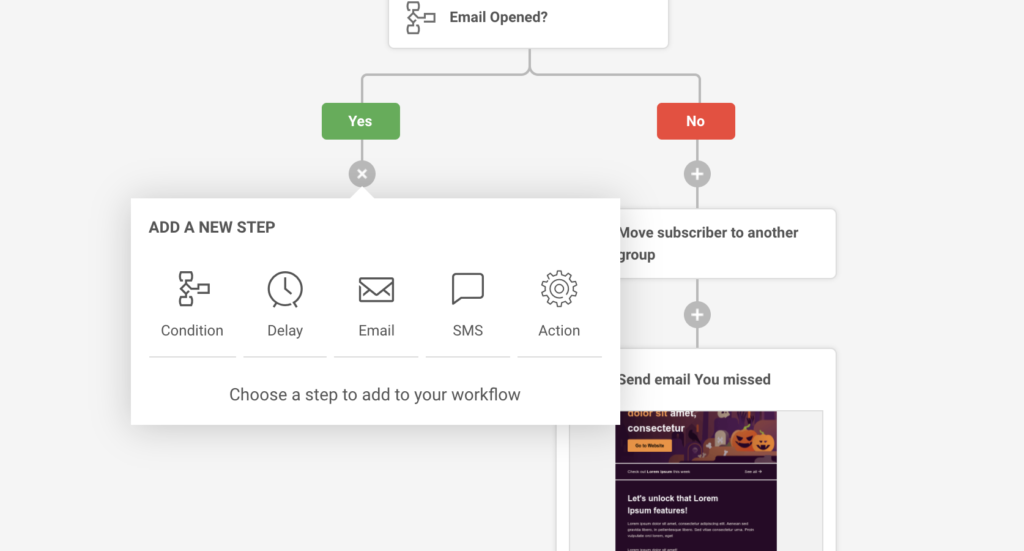
Professional Email Design
Whether you choose the Free Forever plan or subscribe to Sender’s paid plans, you won’t miss out on email designs.
Content marketing has never been easier with the drag-and-drop editor. Add images, videos, product blocks, and other interactive elements.
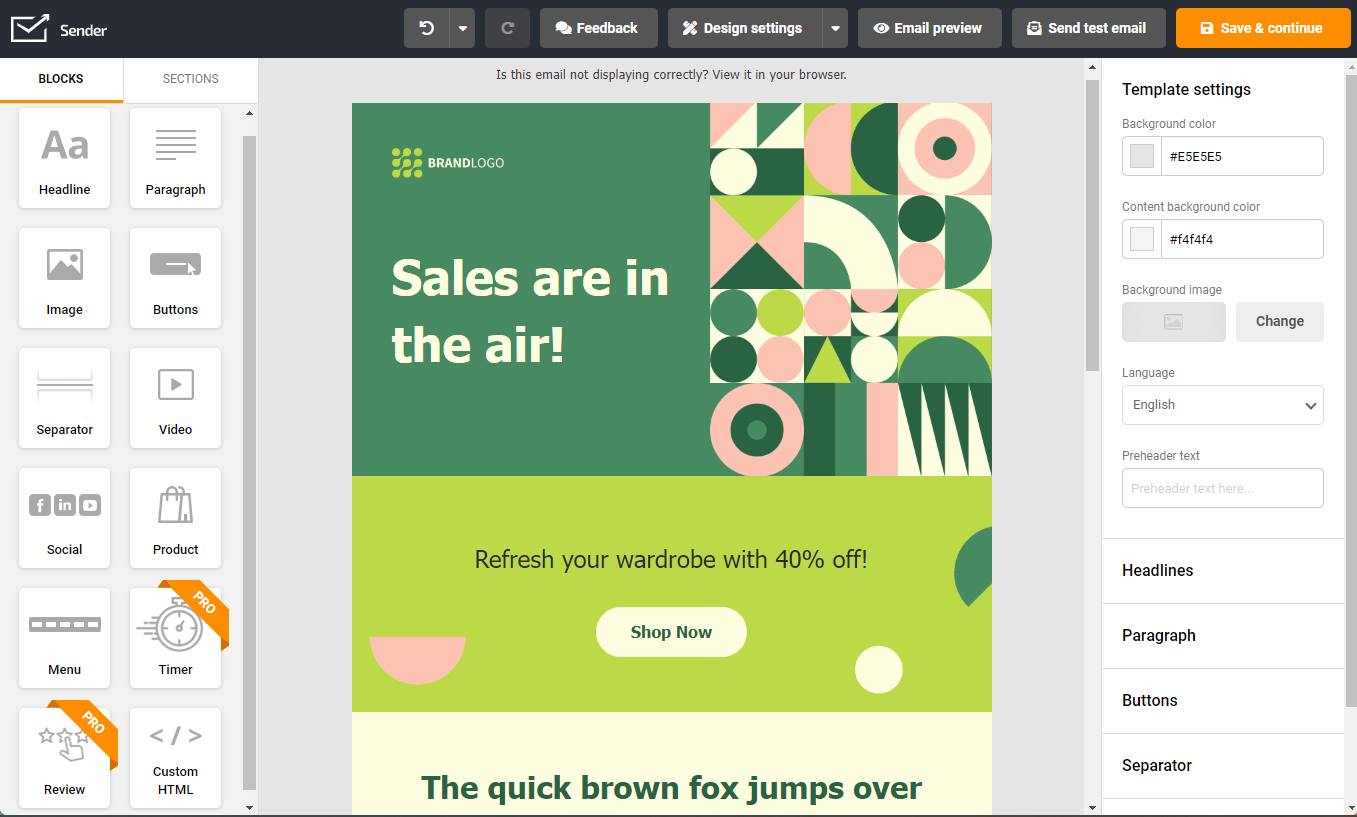
You may also choose from the premade responsive email templates to match your desired aesthetic.
Subscriber Segmentation
Do you have many marketing segments to serve? With Sender, the number of segments you can create is unlimited for all users from all plans. This makes sending mass emails to specific segments hassle-free!
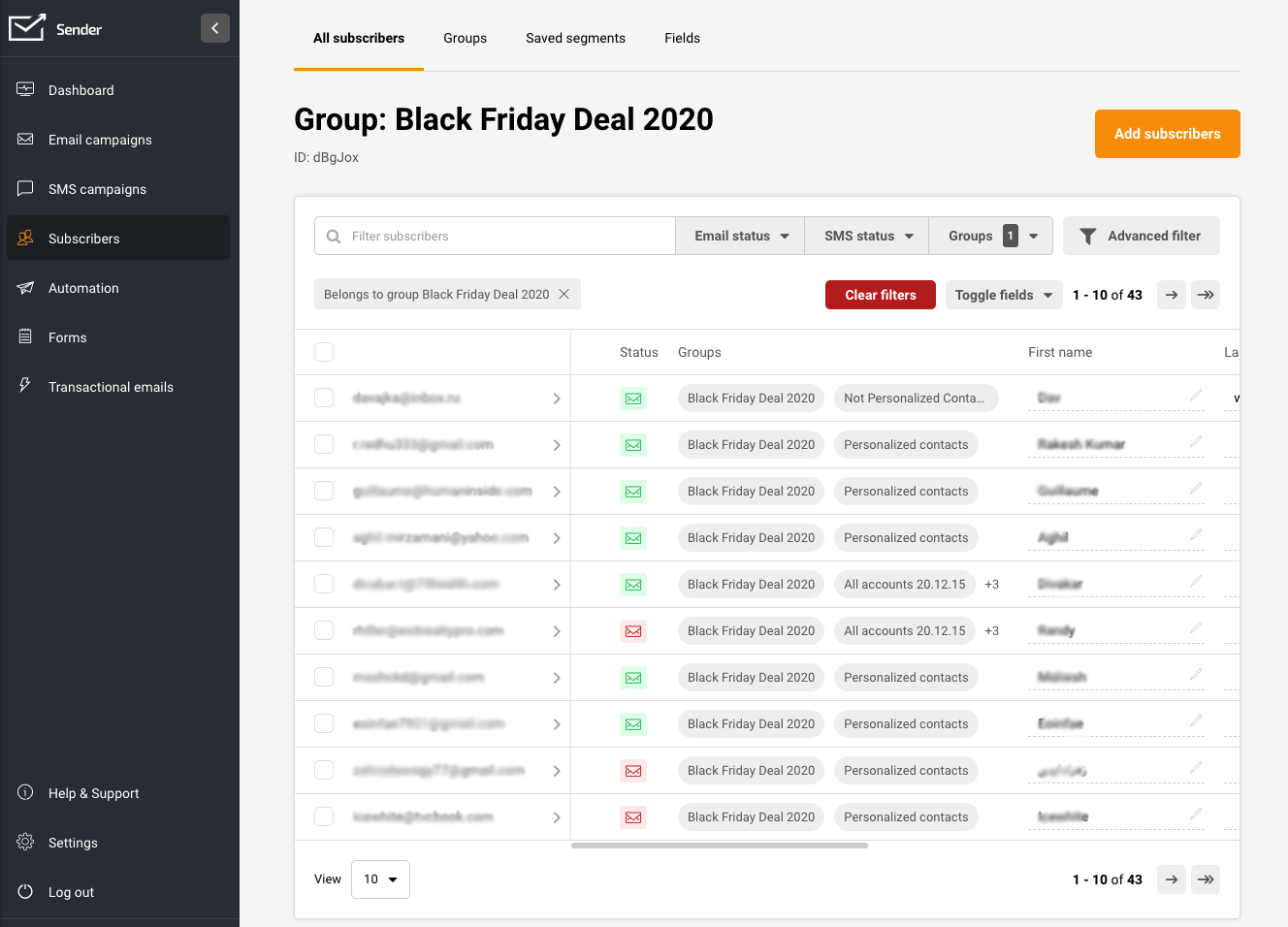
Email Performance Analytics
Analytics is essential for any email marketing campaign as it helps users intelligently recalibrate their marketing approach based on what works and doesn’t.
Sender lets all users gain access to necessary data and email performance analytics, including campaign reports, heatmaps/clicks, audience growth, and automation reports.
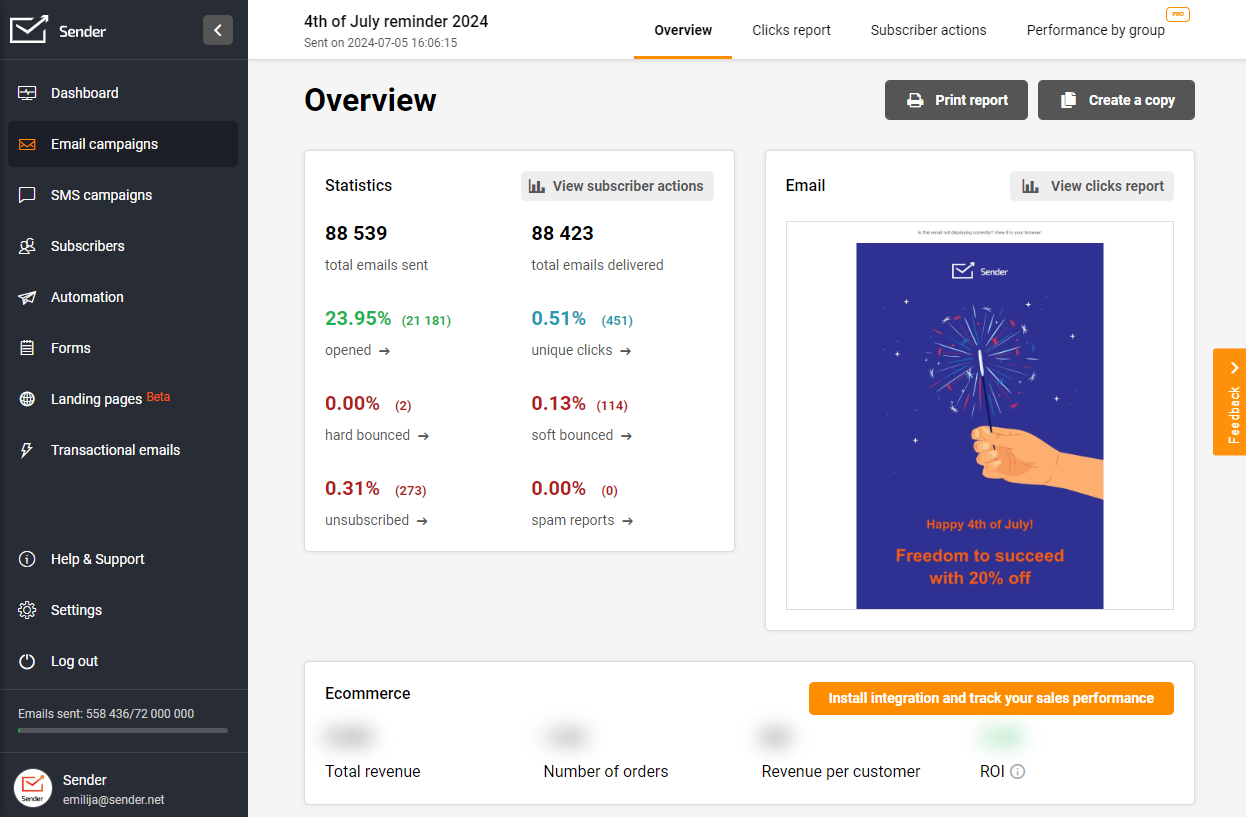
GDPR Compliance
Ensuring good email deliverability also means complying with regulations such as the CAN-SPAM Act in the U.S., GDPR in Europe, and other similar laws worldwide. These regulations have strict rules about unsolicited emails, consent, and opt-out options.
With Sender, email senders and receivers can rest assured that their data is handled properly. Users have complete rights over their data and may access, rectify, and erase it according to their preferences.
Send captivating mass emails in just a few clicks without worrying about technicalities and enjoy increasing sales and engagement.