Did you know that a whopping 91% of cyberattacks start with a sneaky email that tricks people? You can avoid being part of this statistic by sending secure emails.
Sending secure emails is like putting a strong lock on your messages. Secure emails ensure that your confidential information remains confidential. And what’s more, sending secure emails also protects the people you’re emailing so their info doesn’t get into the wrong hands.
What is Encrypted Email?
Encrypted email is like sending a secret message in a virtual lockbox. Writing an encrypted email scrambles your words into a code only the intended recipient can unlock.
It’s like conversing in a secret language only you and your friend understand. Imagine sending a super-important email to a friend, like your top-secret cookie recipe.
With encryption, it’s as if your recipe gets magically transformed into a jumble of letters and numbers, making it impossible for anyone snooping around to know your secret ingredient. Armed with the right key, only your friend can decode your email and enjoy your delicious cookies. Encrypted email is all about keeping your private stuff private.
Types of Email Encryption
When it comes to email encryption, there are several options you can turn to. The three main types of email encryption include;
- Pretty Good Privacy (PGP). PGP uses a public key for encrypting messages and a private one for decrypting them. It is more of a secret code for scrambling emails to ensure that only intended recipients can decipher them.
- Secure Multipurpose Internet Mail Extension (S/MIME). Secure Multipurpose Internet Mail Extension (S/MIME): This method also uses encryption keys. The only difference is that it relies on digital certificates like SSL certificates. Its full name is Secure Multipurpose Internet Mail Extension.
It is an email signing certificate or personal authentication certificate. S/MIME certificate ensures the sender’s identity and prevents third parties from reading your message. This type of certificate works on public encryption and uses asymmetric cryptography. S/MIME is a type of SSL certificate that is specially designed to secure email communication. - Transport Layer Security (TLS). This is like a secure tunnel that protects your email in transit. TLS or SSL certificates ensure a secure connection between the sender and receiver of email servers, keeping prying eyes at bay.
How to Encrypt Emails
If you believe you are not a techie, encrypting emails might seem technical and overwhelming. But it’s actually a breeze. Here are three easy ways to send encrypted emails across different platforms:
How to Send a Secure Email in Gmail
Sending a secure email in Gmail is a breeze with confidential mode. Here’s how you to do on a computer:
Step 1: Open Gmail and click “Compose.”
Step 2: Locate “Toggle confidential mode” in the bottom right corner of the window, and click it.
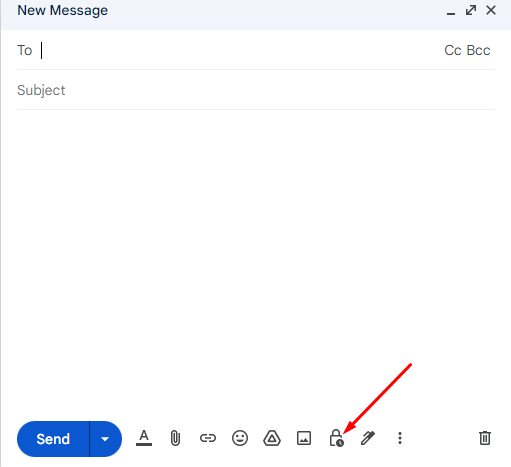
Step 3: Set an expiration date for the email. Choose the passcode option.
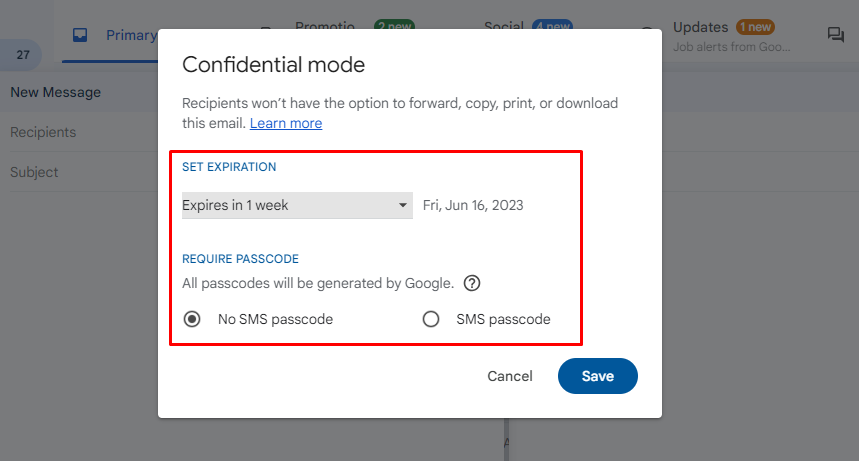
- “No SMS passcode” allows Gmail app users to open it directly.
- “SMS passcode” sends a passcode via text message to non-Gmail users.
Step 4: Click “Save”. This will apply the settings to your email and its attachments.
To remove access before the expiration date:
- Open Gmail and go to the “Sent” folder.
- Open the confidential email you want to revoke access to.
- Click “Remove access.”
For Android users:
- Step 1: Launch the Gmail app.
- Step 2: Tap the “Compose” button. This will start a new email.
- Step 3: Locate “More” in the top right corner. Tap it and then select “Confidential mode.”
- Step 4: Turn on “Confidential mode”. This will activate additional security settings.
- Step 5: Choose an expiration date for the email. Also, set a passcode if needed. These settings will apply to both the message and any attachments like document, images, PDF, etc.
- If you select “No SMS passcode,” recipients using the Gmail app can directly open the email. Non-Gmail users will receive a passcode by email.
- If you select “SMS passcode,” recipients will receive a passcode via text message. Make sure to enter their phone number, not yours.
- Step 5: Tap “Done” to finish setting up the email.
To revoke access before expiration, open the Gmail app, tap the menu icon, select “Sent,” and open the confidential email. At the bottom of the screen, tap “Remove access.”
For iPhone and iPad, follow these steps;
- Step 1: Open the Gmail app.
- Step 2: Tap “Compose”.
- Step 3: In the top right corner, tap “More”. After that, select “Confidential mode.”
- Step 4: Turn on Confidential mode to enable security features.
- Step 5: Choose an expiration date for the email and set other controls as needed.
- If you select “No SMS passcode,” recipients using the Gmail app can directly open it. Non-Gmail users will receive an emailed passcode.
- If you select “SMS passcode,” recipients will get a passcode via text message. Remember to enter the recipient’s correct phone number.
- Step 5: Tap “Done” to finish.
To remove access before expiration, open the Gmail app, tap the menu, go to “Sent,” and open the confidential email. Then, tap “Remove access” at the bottom of the screen.
How to Send a Secure Email in Outlook or Hotmail
- Step 1: While composing your email message, click on the “File” tab. It sits in the top region of the browser window in Outlook or Hotmail.
- Step 2: In the dropdown menu, select “Properties” from the list.
- Step 3: A new window called “Properties” will appear. In this new window, find “Security Settings” option. Click on it.
- Step 4: Inside the “Security Settings” window, you should see a checkbox labeled “Encrypt message contents and attachments.” Tick this box.
- Step 5: Now, go back to your email composition window. Continue writing your message. When ready to send the secure email, simply click on the “Send” button as you normally would.
Outlook or Hotmail offers 365 days of email security by eliminating threats and allowing the exchange of online protection.
How to Send a Secure Email in Yahoo
- Step 1: Download Mailvelope for the browser you’re using; Google Chrome or Mozilla Firefox. This handy browser plugin will add encryption features to Yahoo Mail.
- Step 2: Configure Mailvelope by following the setup instructions. It’s important to get everything properly set up to ensure effective encryption.
- Step 3: Open a new message in Yahoo Mail as you normally would.
- Step 4: Locate the Mailvelope icon and click on it to activate encryption. Find it at the top-right corner of the browser window.
- Step 4: Compose your message naturally. Before sending, click the “Encrypt” option provided by Mailvelope to secure it.
How to Encrypt Emails Using Other Services
If you’re looking for additional options to encrypt your emails, there are several other options you can use. Here are three trustworthy services to try;
PreVeil. Whether using Outlook, Gmail, or Apple Mail, PreVeil has got you covered. Here’s how to use PreVeil to encrypt your emails:
- Get PreVeil: Sign up for a free PreVeil account. Add it to your existing email address.
- Encrypted Mailbox: PreVeil creates a special encrypted mailbox in your Outlook, Gmail, or Apple Mail. This is where you’ll access your secure, spam-free emails.
- Automatic Encryption: When you send emails to other PreVeil users, they are automatically encrypted.
- Non-PreVeil Recipients: If you are emailing people who do not have PreVeil, they will receive notifications in their inboxes naturally. They can quickly create a free PreVeil account to access your encrypted message.
Skiff. Skiff uses advanced encryption techniques to scramble your message, making it unreadable to anyone except the intended recipient. To encrypt your emails with Skiff, follow these simple steps.
Skiff uses advanced encryption techniques to scramble your message, making it unreadable to anyone except the intended recipient. To encrypt your emails with Skiff, follow these simple steps.
- Add your own custom domain or get a new Skiff domain.
- Compose your email like you normally would, but before hitting send, select the option to encrypt it.
- ProtonMail
When you send an email to another ProtonMail user, it’s automatically end-to-end encrypted. This implies that your message stays private from start to finish.
But what about sending encrypted emails to non-ProtonMail users? No worries! ProtonMail has you covered. You can send them an end-to-end encrypted email in two ways: Password-protected Emails or PGP.
- Password-protected Emails: Here, you set a password for your message and share it separately with the recipient. The recipients should enter the password to unlock and read the email.
- PGP (Pretty Good Privacy): PGP uses one public key to encrypt the message and a private key that only the recipient possesses to decrypt it.
Secure Email FAQs
- How can I send a free but secure email?
Use encrypted email services like ProtonMail or Tutanota. They offer free plans that keep your messages safe from prying eyes. - Is Gmail secure?
Gmail has just enough security measures to keep your emails confidential. If you want ultimate protection though, consider using end-to-end encrypted email services or browser extensions like Mailvelope with Gmail. - Secure email vs. encrypted email?
Secure email means keeping your messages safe from hackers. Encrypted email takes it a step further. It scrambles your messages so only the intended recipient can read them.
Also read:

