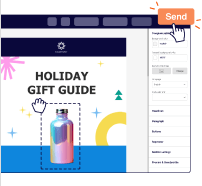What Is A Mailto Link?
mailto:help@sender.net
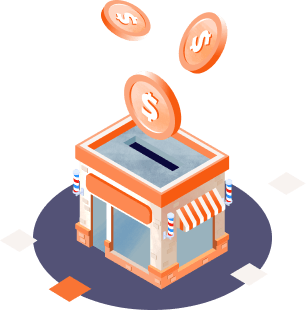
Mailto Link Benefits
- Reduce effort—Make it convenient for someone to send you a readymade email with prefilled “To”, “CC,” “BCC,” ‘Subject line’ and ‘Body text’ matter in just a few mouse clicks;
- Save time—Send emails instantly without having to copy-paste email addresses or switching between browser tabs;
- Improve engagement and conversions—Make it easier for them to do it than not to do it, by reducing friction and automating action.
Mailto Link Generator Uses
- Visitors can send a demo request;
- Prospects can initiate a quick sales inquiry;
- Customers can ask for help by raising a Support ticket.
How Does Mailto Link Generator Work?
- Fill up the required form fields that you’d like prefilled. i.e. “To”, “CC”, “BCC”, “Subject line” & “Body” text;
- A unique Mailto URL is created automatically;
- Copy the generated Mailto link or HTML code and hyperlink or embed it on your website, landing page, email signatures, etc.
How To Create A Mailto Link Online?
To
CC
BCC
Subject
Body
Mailto Link
HTML Code
Example of Mailto Link with Pre-filled Subject and Body
Body text:
“Hi,
I am looking for more information on your Professional plan.
Thank you”
mailto:sales@sender.net?subject=Pricing%20inquiry%20-%20Professional%20Plan&body=Hi%2C%0A%0AI%20am%20looking%20for%20more%20information%20on%20your%20Professional%20plan.%0A%0AThank%20you
<a href="mailto:sales@sender.net?subject=Pricing%20inquiry%20-%20Professional%20Plan&body=Hi%2C%0A%0AI%20am%20looking%20for%20more%20information%20on%20your%20Professional%20plan.%0A%0AThank%20you">Link text</a>
How to Test Mailto Link
- Input any fields that need to be pre-filled and press the Generate button;
- Copy the Mailto URL generated under the Mailto link section;
- Paste it inside the address bar of your web browser and hit enter.
Tips for Mailto Link Generation
- Before starting, establish a clear goal for your Mailto link regarding what you want to help the user do.
-
About multiple recipients:
Be it the “To”, “CC”, or “BCC” fields, we recommend including a single recipient only.
However, if you’d like to include multiple recipients in any of these fields, follow the steps below:- Copy-paste all the recipient mail addresses inside the said field;
- Separate entries with a single comma (“,”);
- Ensure no spaces between entries;
For instance, below is how your Mailto link would look like for such an arrangement:mailto:firstemail@sender.net,secondemail@sender.net,thirdemail@sender.net
Important note: Before use, always test your Mailto link over multiple email clients such as Microsoft Outlook, Mozilla Thunderbird, eM client, Mailbird, Apple Mail, different Browsers, etc.