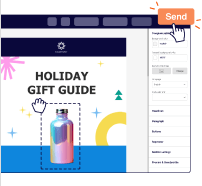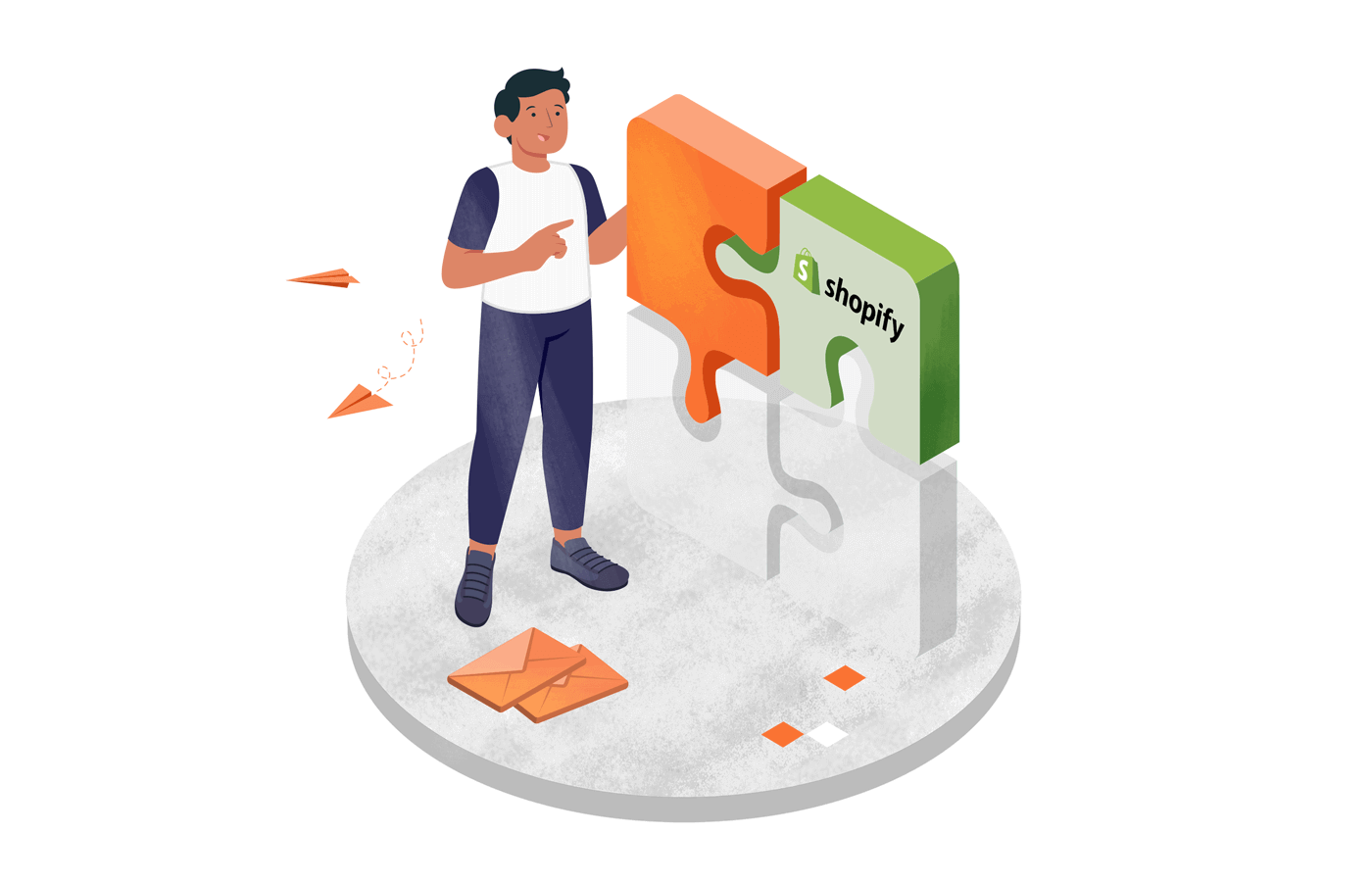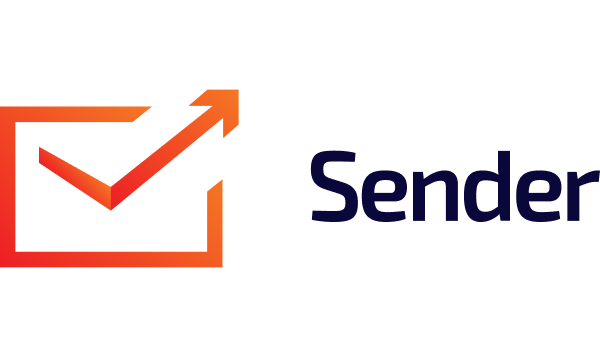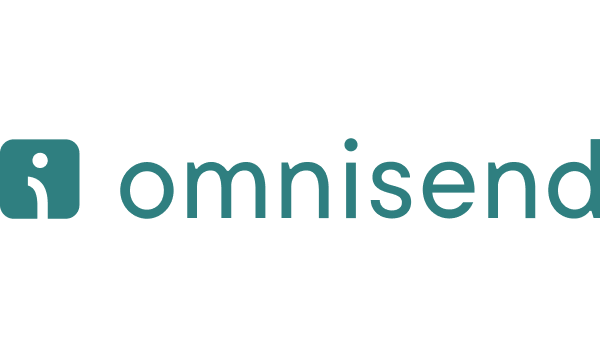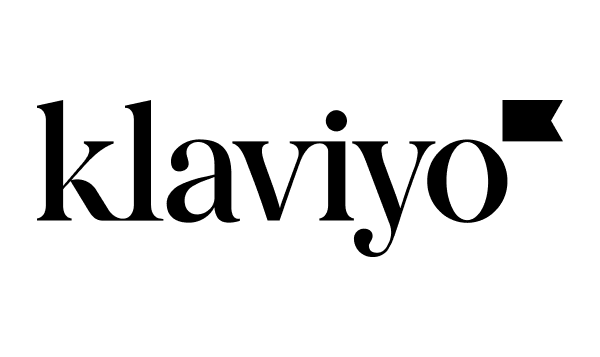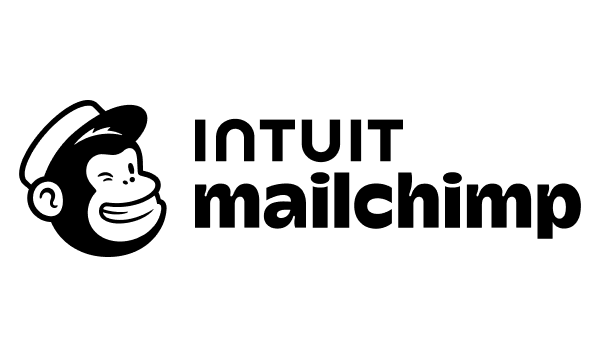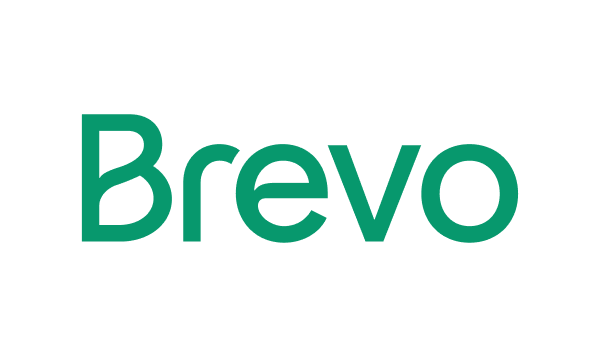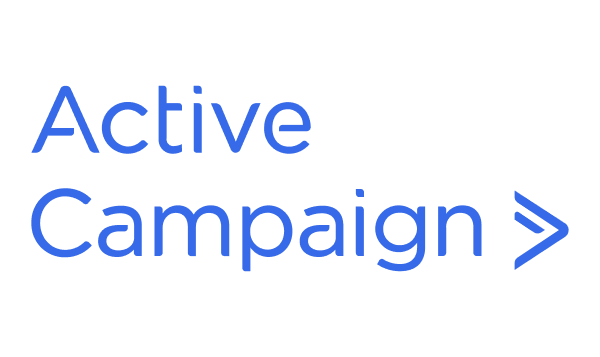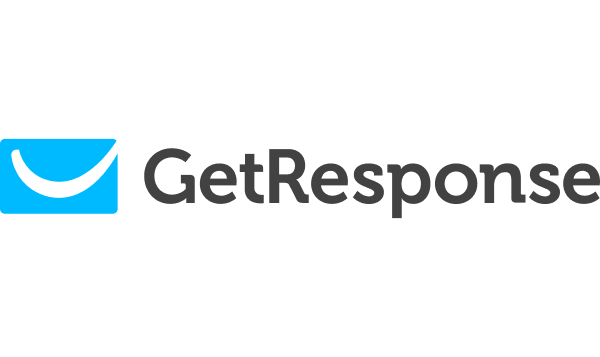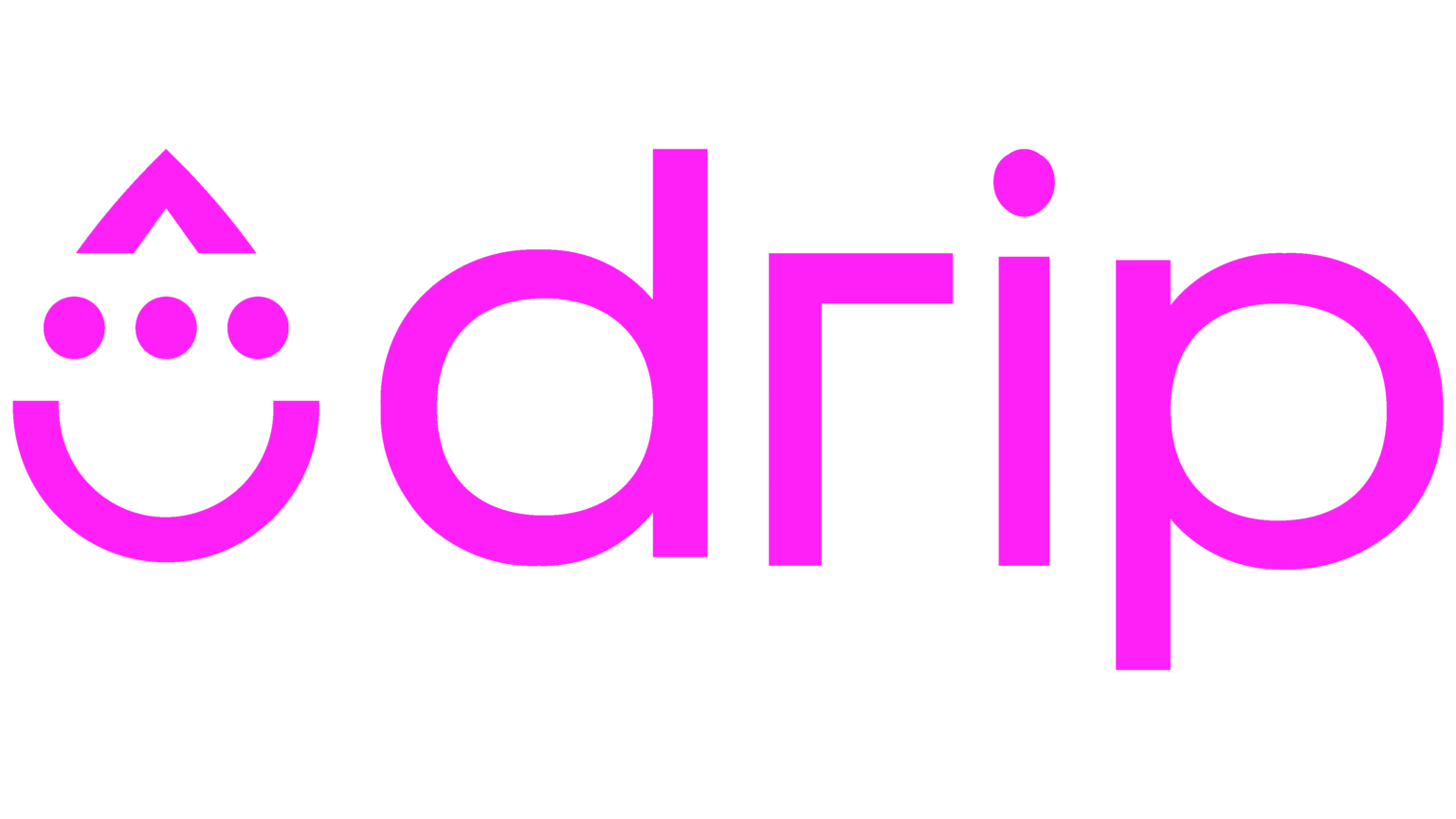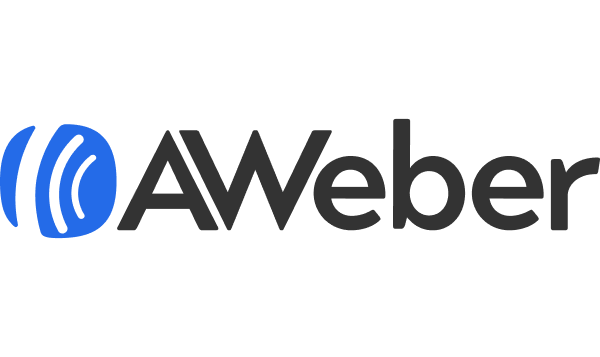Tired of the overblown ‘36x bigger ROI’ promise every email marketing service dangles like a carrot on a stick? Fear not, I’m too, and so are dozens of other respected marketers… However, while those claims are often exaggerated to get our attention, there’s no denying the revenue boost email marketing can bring to your Shopify store.
Still, choosing the right app can be overwhelming and tiresome—especially when you need tools that work seamlessly across multiple platforms. That’s why I’ve done the hard work for you and analyzed the top Shopify email marketing apps to bring you this curated list of free and paid options.
Let’s explore the best email marketing tools for your Shopify store today.
Email Marketing Apps for Shopify: Quick Comparison
| Tool | Free Plan | Starting Price | Automation Level | Shopify Rating |
| Sender | Up to 2,500 subscribers & 15,000 emails/month | $7/month | Advanced email + SMS automation | 4.3 |
| Omnisend | Up to 250 contacts & 500 emails/month | $11/month | Multichannel (email + SMS + push) | 4.8 |
| Klaviyo | Up to 250 contacts / 500 monthly email sends | $20/month | Advanced workflows & analytics | 4.7 |
| Mailchimp | Up to 500 contacts and 1,000 monthly emails | $13/month | Mid to advanced – email + some automation | 4.6 |
| Seguno | Free for up to 250 subscribers + Unlimited emails | $35/month | Mid – Shopify‑native email workflows | 4.8 |
| Brevo | Up to 500 contacts & 9,000 monthly emails | $8/month | Mid to high – email + automation + other channels | 4.8 |
| SmartrMail | Up to 1,000 subscribers and 5,000 monthly emails | $6/month | Mid – automated product recommender workflows | 4.7 |
| ActiveCampaign | Free trial only | $15/month | High – CRM + deep automation | 4.4 |
| GetResponse | Up to 500 contacts & 2,500 monthly emails | $15/month | Mid to high – all‑in‑one automation suite | 5.0 |
| Drip | Free trial only | $39/month | High – complex customer journeys | 4.1 |
| AWeber | Up to 500 contacts & 3,000 monthly emails | $13/month | Basic to mid – email automation | 3.5 |
Why Do You Need an Email Marketing App for Shopify?
Email is a popular channel for communication and engagement for marketers, business owners, and ecommerce stores worldwide. The popularity and effectiveness are evident from the fact that email is the first thing 58% of users check every morning. If that’s not already a convincing reason to have an email marketing strategy, here are a few more stats that might just do the trick:
- 89% of marketers use email as their primary channel for generating leads;
- Email marketing is the most used tactic for customer engagement across Europe, North America & Asia Pacific regions;
- Consumers spend approximately 3 hours checking their personal email throughout the week;
- 59% of marketers believe that email is twice as effective at generating leads than PPC and paid social media;
- Email marketing acquired 40 times more customers for businesses than Facebook & Twitter combined.
11 Best Email Marketing for Shopify Tools
When you start looking for the best email marketing app for Shopify, you come across an overwhelming number of apps, each coming with its own pros and cons.
Owing to the diverse feature-focus and capability mix, it’s safe to say not all of them would be an excellent fit for every possible use case you’re imagining.
Based on the most critical needs and requirements of Shopify store owners, here are the email marketing services for your Shopify store:
- Sender — Best Email Marketing Platform for Shopify Stores;
- Omnisend — Multichannel Shopify Email & SMS Marketing App;
- Klavyio — Advanced Analytics & Data-Driven Campaigns;
- Mailchimp — Beginner Email Marketing Platform for Shopify;
- Seguno — Shopify-Native App for Abandoned Cart Emails;
- Brevo — Affordable Order Confirmation Emails & Automation;
- SmartrMail — Great App For Automated Product Recommendations;
- ActiveCampaign — Sophisticated Automation Features & CRM;
- GetResponse — All-in-One Shopify Email & Marketing Automation Tool;
- Drip — Complex Customer Journey Automation;
- AWeber — Simple Email Marketing App for Shopify Beginners;
Without further ado, let’s deep dive into each one of these amazing Shopify email apps and see what got them on my list.
1. Sender — Best Email Marketing Platform for Shopify Stores
Best for: Ecommerce, small-to-medium businesses (SMBs) looking for bulk email sender;
Sender pricing: Paid plans start at $7/month for 1,000 subscribers + 12,000 monthly emails;
Free plan: Up to 2,500 subscribers + 15,000 monthly emails.
If you’re a Shopify store owner on a budget, you know how important it is to make every dollar count. That’s where Sender comes in—an all-in-one platform that makes email and SMS marketing easy and affordable.
With this fine email marketing software for Shopify, you can automate all your customer communications, from sending welcome messages to recovering lost sales with abandoned cart reminders. Plus, it connects seamlessly with your Shopify store, so you can personalize your marketing and boost your sales.
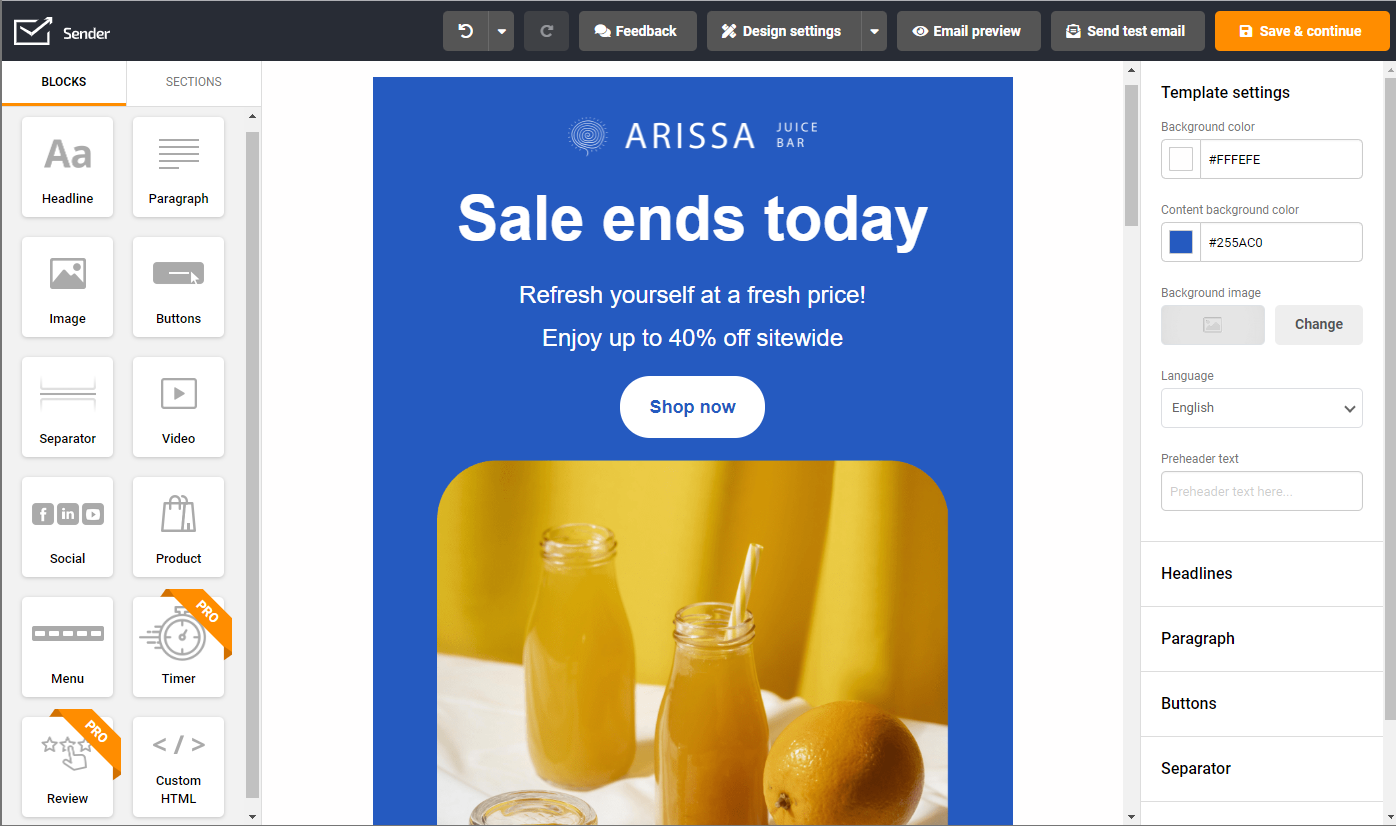
Key Features
- Drag-and-drop email builder. Sender’s intuitive builder lets you create stunning HTML email newsletters effortlessly, using simple drag-and-drop actions – no coding required;
- 24/7 customer support. Get round-the-clock assistance from Sender’s support team whenever you need help with campaigns, automation, or setup;
- Smart email automation. Easily configure automated email sequences based on customer behavior or pre-set triggers. Scale your email marketing without the headache;
- Email A/B testing. Test different subject lines, designs, or content variations to see what resonates best with your audience;
- Landing page builder. Create high-converting landing pages using customizable, no-code templates to capture leads, promote offers, and drive targeted campaign traffic;
- Transactional emails. Reliably send order confirmations, shipping updates, and other essential transactional messages with high deliverability and real-time sending performance.
Pros & Cons
- Beginner-friendly
- Supports high-converting email & SMS automation workflows
- Affordable pricing, including a great FREE plan
- No support for affiliate marketing
- The Free plan carries ‘Sender’ branding
Integration with Shopify
Sender’s Shopify integration creates a powerful synergy between your online store and email marketing. It automatically syncs valuable customer data from Shopify, allowing you to build targeted email lists and automate personalized campaigns for abandoned carts, welcome series, and more.
Plus, you can easily track sales generated from your emails to measure your ROI and optimize your marketing efforts.
Who would love Sender?
Shopify users seeking affordable, user-friendly email and SMS marketing tools will love Sender’s integration. It’s ideal for merchants focused or planning on automation, abandoned cart recovery, and personalized campaigns to boost sales.
With high deliverability and simple email features, Sender suits small businesses and scaling stores looking to engage customers effectively and drive growth.
2. Omnisend — Multichannel Shopify Email & SMS Marketing App
Best for: Ecommerce brands wanting multichannel automation built specifically for Shopify;
Omnisend pricing: Paid plans start at $11/month for up to 500 contacts;
Free plan: Free for up to 250 contacts and 500 monthly emails, including basic automation.
Omnisend is one of the most popular Shopify email marketing apps thanks to its strong multichannel capabilities and ecommerce-focused automation.
Unlike traditional email tools, Omnisend combines email and SMS marketing under one roof—not to mention fosters brand loyalty—making it a powerful choice for Shopify stores serious about lifecycle marketing.
Naturally, its standout strength is how deeply it integrates with Shopify. I was able to pull in customer behavior, order data, product interactions, and reengage with inactive subscribers without much effort for those timely, high-converting campaigns.
The only drawback? Pricing can climb quickly once your list grows, especially if you rely heavily on SMS. Still, for brands wanting a full multichannel toolkit, Omnisend remains one of the strongest email marketing for Shopify options available today. Omnisend Shopify? Say no more.
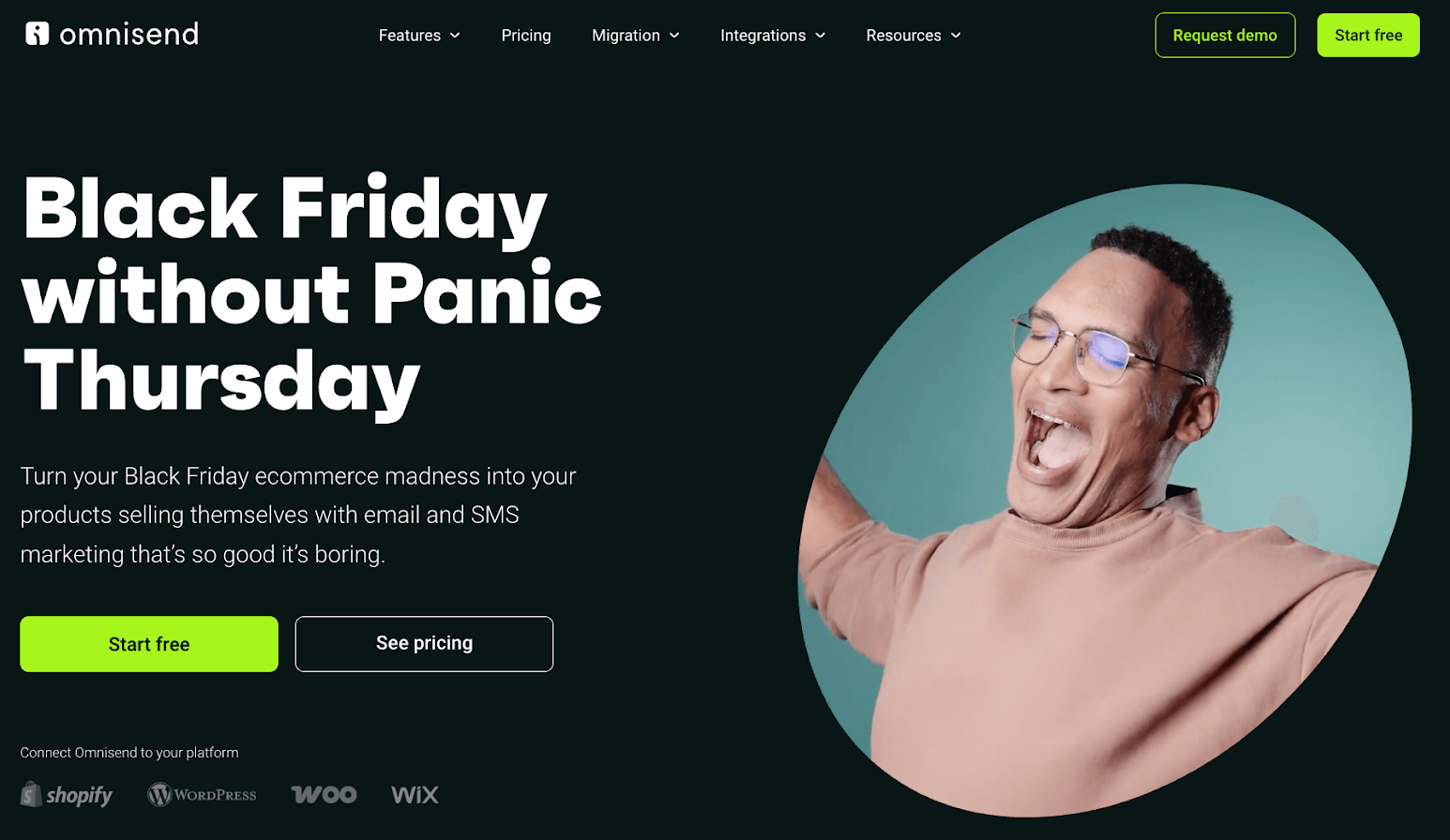
Key Features
- Multichannel automation. Combine email, SMS, and push notifications in automated workflows triggered by behavior or Shopify events;
- Pre-built ecommerce workflows. Ready-to-use automations for abandoned carts, welcome series, post-purchase flows, win-back campaigns, and more;
- Advanced segmentation. Build segments using Shopify data like purchase history, browsing behavior, order values, tags, and engagement;
- Product-based emails. Add dynamic product recommendations, scratch cards, gift boxes, and interactive ecommerce elements without extra setup;
- Forms & popups. Collect leads using branded popups, wheels, landing pages, and mobile-friendly signup forms.
Pros & Cons
- Strong multi-channel automation (email, SMS, push)
- Excellent UX with enterprise-level capabilities
- No feature paywall — all users get 24/7 human support
- Reporting customization is somewhat limited
- Fewer third-party app integrations than some competitors
- SMS costs can add up depending on usage
Integration with Shopify
Omnisend’s Shopify integration is one of the most robust in the email marketing category. It automatically syncs customer profiles, purchase history, browsing data, products, discount codes, and abandoned carts in real time.
You can trigger workflows for welcome series, browse abandonment, cart recovery, replenishment reminders, and post-purchase emails—all tailored to your Shopify catalog. Omnisend also imports product data directly into emails, supports Shopify discount codes, and shows revenue attribution per campaign inside your Shopify dashboard.
Who would love Omnisend?
Shopify users who want a full multichannel marketing stack will love Omnisend. It’s ideal for ecommerce brands running abandoned cart emails, SMS promotions, and personalized post-purchase sequences.
It’s also a strong fit for DTC stores and small-to-medium businesses looking for plug-and-play automation recipes that improve repeat purchases and reduce cart abandonment without needing a complex setup or deep technical skills.
“I appreciate Omnisend for offering more options for abandonment flows and segmentation compared to Shopify’s native features, while being less complicated than Klaviyo. I love the seamless integration with Shopify, which greatly enhances my workflow efficiency.”
— Jason, from G2
3. Klavyio — Advanced Analytics & Data-Driven Campaigns
Best for: Ecommerce businesses looking for advanced segmentation features;
Klaviyo Pricing: Starts at $20/month for up to 500 contacts + 5,000 monthly emails;
Free plan: Available for up to 250 contacts and 500 monthly emails.
Klaviyo is a premium ecommerce-focused marketing platform that helps you create fully automated and personalized email and SMS campaigns that turn your Shopify store visitors into transactions.
With Klaviyo Shopify integration, use simple pre-built signup forms to start growing your email list and SMS subscriber lists in easy and compliant ways.
Scale your Shopify store revenue fast with a variety of features, including ultra-personalized messaging for both email and SMS, social advertising, pre-built form, email templates, and automated A/B testing for conversion optimization.
Whether you’re looking to recover abandoned carts, engage repeat buyers, or create tailored customer journeys, Klaviyo for Shopify offers everything you need to take your ecommerce email marketing to the next level.
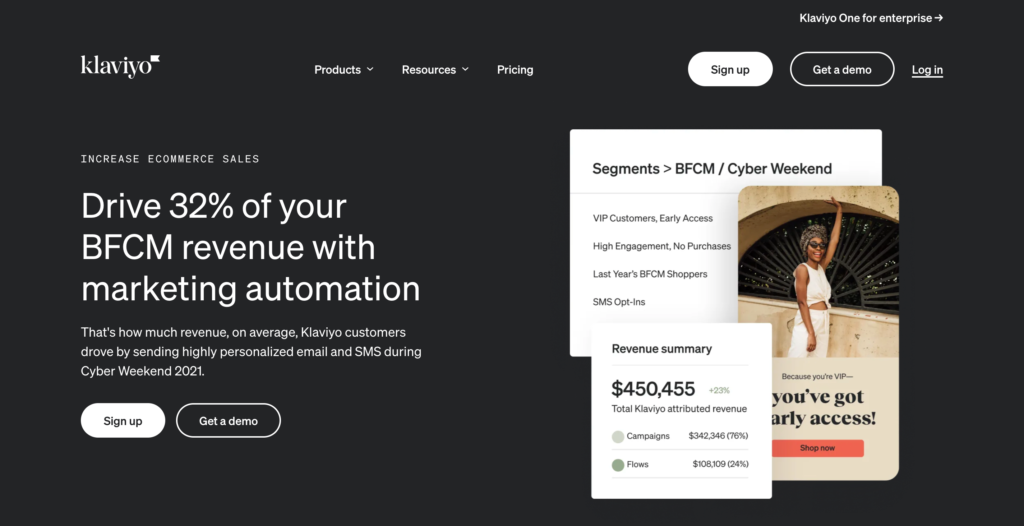
Key Features
- Drip campaigns. Effortlessly educate and convert prospects with automated drip email campaigns. Send welcome series, email courses, and more on a pre-set schedule;
- Customizable email templates. Create stunning, professional emails in minutes using conversion-optimized templates that are easy to edit and send;
- Email flow action notifications. Get notified via email when subscribers reach specific points in your automated workflows, allowing for manual review or intervention;
- Powerful email automation. Send highly targeted messages based on in-store actions. Trigger welcome series, browse abandonment emails, win-back campaigns, and more.
Pros & Cons
- Mature email marketing platform
- Powerful, ready-to-deploy, email automation recipes
- Extensive reporting capabilities
- Expensively priced
- Clunky UI/ UX
- The Free plan is severely limited; it only allows you to test
Integration with Shopify
Klaviyo’s Shopify integration is known for its depth and powerful features specifically designed for ecommerce. It syncs a vast amount of data from your Shopify store, allowing for highly personalized email and SMS marketing automation.
You can set up sophisticated flows based on customer behavior, purchase history, and more. Klaviyo also provides pre-built templates, advanced reporting, and predictive analytics to help you optimize your campaigns and drive sales.
Who would love Klaviyo?
Shopify users who want advanced marketing tools with deep data integration will love Klaviyo. It’s perfect for merchants focused on detailed customer segmentation, personalized email and SMS campaigns, and automation to maximize revenue.
With features like abandoned cart recovery and predictive analytics, Klaviyo is ideal for scaling Shopify stores aiming for growth.
“I love how easy it is to integrate Klaviyo with ecommerce platforms like Shopify and WooCommerce, making the setup process very straightforward thanks to their dedicated app. The ability to generate subscriber lists from email widgets and send marketing emails within groups is incredibly beneficial, enhancing my marketing strategy’s efficiency.”
— Md M., from G2
4. Mailchimp — Beginner Email Marketing Platform for Shopify
Best for: Beginners, small businesses, and merchants needing an easy Shopify newsletter app;
Mailchimp pricing: Paid plans start at $13/month for up to 500 contacts and 5,000 monthly email sends (with daily limits);
Free plan: Available for 500 contacts and 1,000 monthly emails.
Mailchimp is an all-in-one digital marketing automation tool that helps you easily build, launch, and scale your online business. However, without Shopify integration, Mailchimp’s built-in features may not be powerful enough to meet the needs of most online businesses.
Convey the right message to your audience with multichannel campaigns across email, social media, landing pages, ads, and websites created using one easy-to-use dashboard.
Mailchimp Shopify integration helps your Shopify store make the right decisions always, with data-driven inputs from AI-powered, user-friendly applications & features.
With Mailchimp, you can send both marketing and transactional emails, automate text messages, and create highly targeted ad campaigns. It also lets you build high-converting landing pages and provides easy-to-understand reporting and analytics. All in all, making Mailchimp and Shopify’s combination worthy of peanut butter and jelly’s legendary dynamic.
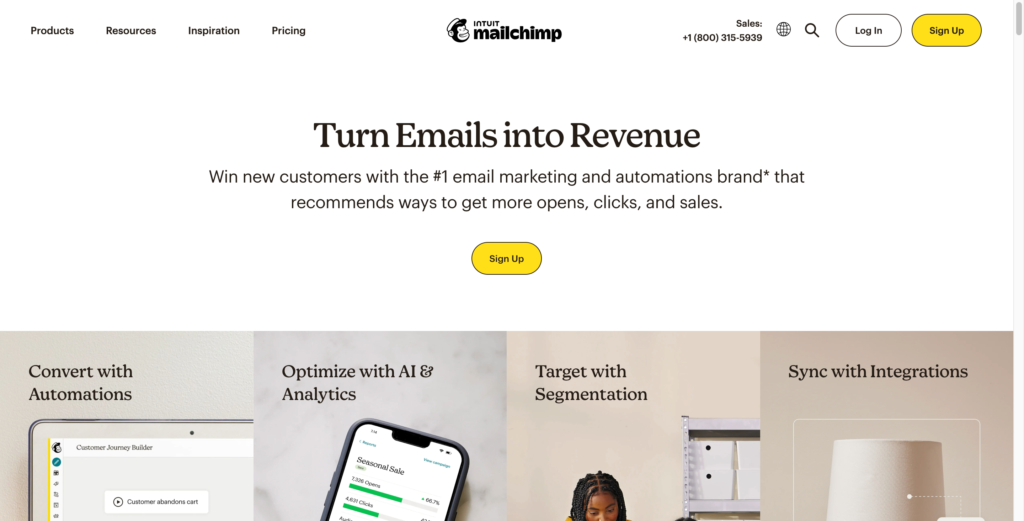
Key Features
- Email newsletter campaigns. Send everything from one-time announcement emails and flash sales broadcast mailers to regularly scheduled newsletter campaigns in just a few simple clicks;
- Ready-made newsletter templates. Choose from over 100+ customizable, responsive email newsletter templates to get a headstart or design your own from scratch using the drag-and-drop editor and make your brand stand out;
- Email testing. A/B test subject lines, ‘from’ names, send times, and more to let your winning email campaign pick itself up;
- Email signup popup maker. Turn casual visitors into email subscribers with eye-catching popups and signup forms tailored to your visual branding and messaging.
Pros & Cons
- Feature-rich, all-in-one marketing automation platform
- Includes in-built web asset creation tools such as landing pages builder
- Supports rich integration with a large number of other tools & platforms;
- The user interface has a steep learning curve and takes some getting used to
- Technical support is only available with premium plans
- No support for affiliate marketing links
Integration with Shopify
Mailchimp’s Shopify integration is known for its depth and powerful features specifically designed for ecommerce. It syncs a vast amount of data from your Shopify store, allowing for highly personalized email and SMS marketing automation.
You can set up sophisticated flows based on customer behavior, purchase history, and more. Klaviyo also provides pre-built templates, advanced reporting, and predictive analytics to help you optimize your campaigns and drive sales.
Who would love Mailchimp?
Shopify users looking for a versatile and beginner-friendly marketing tool will appreciate Mailchimp. It’s ideal for merchants focused on creating email campaigns, managing customer lists, and leveraging basic automation. With features like audience segmentation and templates, Mailchimp is best suited for small to medium Shopify stores aiming to grow their engagement.
“Easy and intuitive UI of the platform. Mailchimp store allows you to create the web just by clicking and dragging & dropping. You can also select the pre-built theme and just start to list your product. It has a good backend and eases your back office task of tracking and managing orders. Mailchimp also provides an email marketing tool for boosting your sales.”
— Jaspreet, from G2
5. Seguno — Shopify-Native App for Abandoned Cart Emails
Best for: Small business owners wanting a simple, in-dashboard email tool for Shopify newsletters, abandoned cart reminders, and quick automations;
Seguno pricing: Paid plans start at $35/month, priced based on subscriber count with access to premium templates and advanced automations;
Free plan: Available for up to 250 subscribers & unlimited emails. Core features available, but with limited Shopify automation options.
Seguno helps you design converting popups and with campaign creation with direct integration with Shopify without clicking outside your store. Moreover, you can use the Canva integration to create visually stunning emails.
Boost your sales through high-performing newsletters, email automation campaigns, banners, pop-ups, and other integrated marketing campaigns.
Seguno features a drag-and-drop email editor apart from the ability to choose from over 150 stunning email templates, making designing high-converting newsletters child’s play.
It also has an in-built bulk discount code generator to help prevent coupon abuse by generating unique discount codes, saving you both time and revenue.
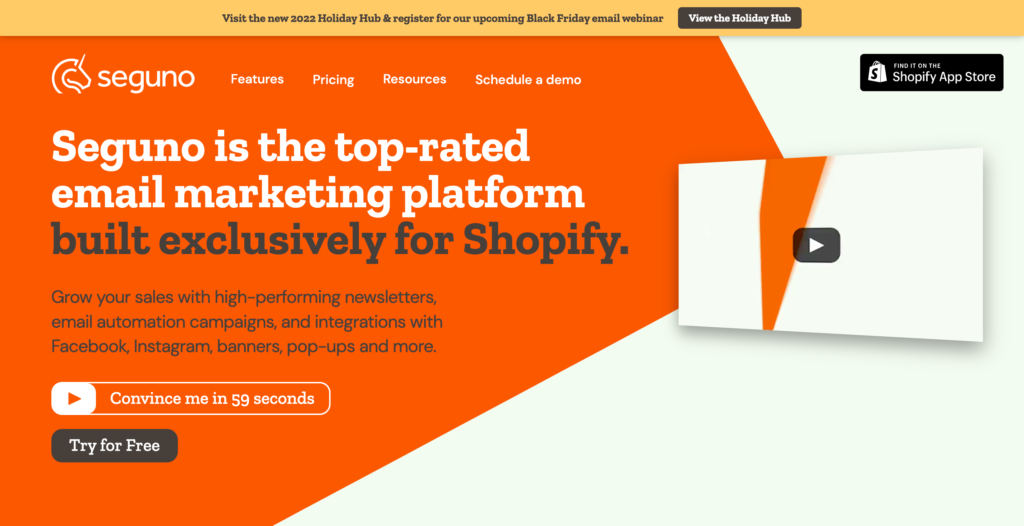
Key Features
- Abandoned cart recovery. Recover lost sales with Seguno’s attractive and easy-to-edit abandoned cart email templates;
- HTML email builder. Craft beautiful, branded emails using Seguno’s drag-and-drop builder and mobile-friendly templates;
- Email list building tools. Grow your subscriber list with eye-catching popups. Offer discounts or lead magnets, while prioritizing a positive customer experience;
- Automated email campaigns. Boost engagement and sales with automated email sequences, including welcome series, review requests, follow-up messages, and abandoned checkout reminders.
Pros & Cons
- Budget-friendly, pay-as-you-go model based on the number of subscribers
- Easier lead generation through high-converting popups
- Features are optimized for small businesses running on Shopify
- No support for omnichannel (specifically SMS) marketing and automation
- Limited FREE plan
- Exclusive to the Shopify platform alone. If you are using another platform or plan to migrate in the near future, you may not want to go with Seguno
Integration with Shopify
Seguno allows you to create campaigns that encourage users to return and shop again, using automated sequences like abandoned cart emails and personalized product recommendations. It automatically syncs customer data, products, and purchase history, making it easy to create targeted email campaigns.
Seguno also uses Shopify’s existing discounts and dynamic product recommendations, ensuring subscribers receive personalized deals tailor-made for them. With features like automation for welcome emails, abandoned cart recovery, and post-purchase follow-ups, Seguno is tailored specifically for Shopify merchants to streamline email marketing efforts.
Who would love Seguno?
Shopify users seeking a simple, integrated email marketing solution will love Seguno. Designed specifically for Shopify, it’s perfect for merchants who prefer managing email campaigns directly within their Shopify dashboard.
With features like automated welcome emails, abandoned cart recovery, and personalized product recommendations, Seguno is ideal for small to medium-sized stores.
“We’ve been using Seguno for our email marketing and couldn’t be happier with the results. Since switching from the standard Shopify Email app, we’ve seen a significant increase in deliverability, click-through rates, conversions and overall ROI.”
— The Wine Shop, from Shopify
6. Brevo — Affordable Order Confirmation Emails & Automation
Best for: Ecommerce startups looking for a reliable MailChimp alternative;
Brevo pricing: Starts at $8/month for up to 500 contacts + 5,000 monthly emails;
Free plan: Available for up to 500 contacts + 9,000 emails/month.
Brevo is an all-in-one marketing platform designed to help your Shopify store improve prospect engagement and customer relationships.
With capabilities such as marketing automation, email marketing, text message marketing, Facebook ads integration, chat, in-built CRM, and more, Brevo helps you design and deliver successful marketing campaigns for your Shopify store through targeted and meaningful communication.
Brevo offers a rich library of 40+ premade email templates that you can use to design email newsletters for your subscribers. Laser-focus on specific customer groups using advanced segmentation and A/B testing to discover your winning campaigns, saving you time, effort, and lost revenue.
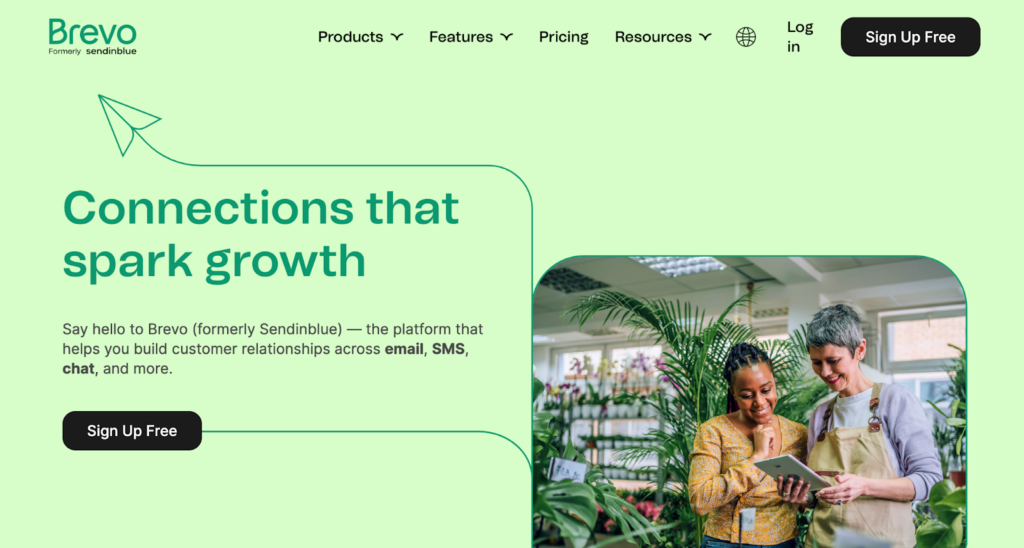
Key Features
- Reliable email hosting. Ensure smooth email delivery with Brevo’s dedicated SMTP server, built for high-volume sending and backed by expert deliverability support;
- Marketing automation. Create automated email and SMS campaigns triggered by specific actions or conditions. Design personalized welcome series, birthday offers, with powerful A/B testing capabilities;
- Customizable email templates. Easily find the perfect email template for any occasion. Brevo’s vast library offers professionally designed, customizable templates for promotions, loyalty programs, and more;
- Transactional email service. Confidently send critical transactional emails, including account confirmations, security alerts, purchase receipts, and shipping updates, with Brevo’s high-deliverability platform.
Pros & Cons
- Competitively priced plans
- Easy-to-use, GDPR-compliant all-in-one email, SMS, and Whatsapp marketing platform
- Top-notch transactional email delivery service
- A restricted free plan that only allows 300 emails daily
- Drag-and-drop email editor limited to basic features only
- Limited integrations with other tools & platforms
Integration with Shopify
Brevo’s Shopify integration offers a suite of tools to manage and grow your online store through email and SMS marketing. It syncs customer data for segmentation and personalization, enabling you to create targeted campaigns.
You can automate email sequences for welcome messages, abandoned carts, and order confirmations. Brevo also allows for transactional emails and SMS marketing, plus it provides analytics to monitor your campaign performance.
Who would love Brevo?
Shopify users looking for an all-in-one email and SMS marketing solution will appreciate Brevo. It’s ideal for merchants who want affordable automation, personalized campaigns, and advanced segmentation to boost customer engagement.
With features like abandoned cart recovery, SMS integration, and detailed analytics, Brevo suits Shopify stores of all sizes aiming for growth.
“What we like most about Brevo is its ease of use and flexibility, in addition to the various tools, such as email automation, CRM, SMS Marketing, audience segmentation, and even integration with other platforms. The interface is intuitive, which makes it easier to create campaigns and analyze results.”
— Vinicius, from G2
7. SmartrMail — Great App For Automated Product Recommendations
Best for: Ecommerce stores wanting quick & automated product recommendation emails;
SmartrMail pricing: Paid plans start at $6/month, scaling with subscriber count;
Free plan: Available for up to 1,000 subscribers and 5,000 monthly emails.
SmartrMail is an email marketing solution built for ecommerce, specializing in automated newsletters, personalized content, and product recommendations. Its advanced automation builder helps you create targeted campaigns based on customer behavior and segmentation.
SmartrMail shines with its smart email segmentation for Shopify stores and product recommendations. It taps into your Shopify data to curate highly relevant product suggestions, using purchase history, browsing behavior, and segmentation to personalize recommendations for higher conversions.
With pre-built automations, seamless integrations, and excellent support, SmartrMail sets you up for success from day one.
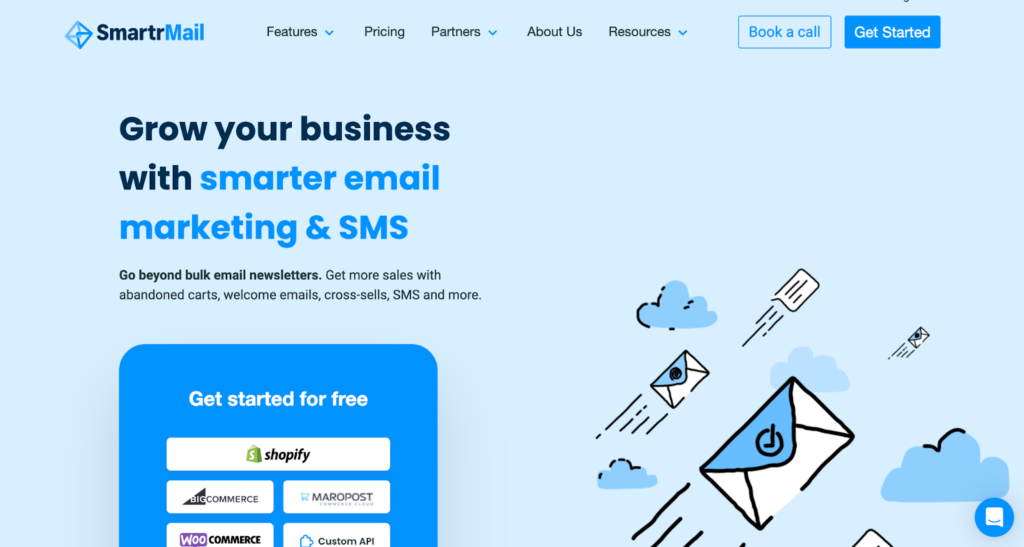
Key Features
- Simplified drag-and-drop builder. Easy-to-use drag-and-drop builder with one-click templates for designing a series of emails;
- Vast template library. 100+ engaging and beautiful email templates for every use case and occasion. Plus, an in-house designer is available on the unlimited plan;
- Popup form builder. Create and configure beautiful popup forms on your website to grow your email list;
- Automation builder. Send automatic welcome emails, abandoned cart emails, thank you emails, etc.
Pros & Cons
- Great automation sequences
- Amazing ready-made template library
- One-click integrations and easy migration
- Confusing user interface with lots of steps
- Limited analytics dashboard for conversions from emails
- Slow customer support response
Integration with Shopify
SmartrMail’s Shopify integration focuses on making email marketing easy and effective for online stores. It automatically segments your customers based on purchase behavior, allowing you to send highly targeted emails.
SmartrMail excels at automated product recommendations, sending personalized suggestions based on browsing history and past purchases. It also features easy-to-use email templates, popup forms, and analytics to track your results.
Who would love SmartrMail?
Shopify users seeking a straightforward, time-saving email marketing solution will appreciate SmartrMail. It’s perfect for merchants who want to quickly set up automated campaigns like abandoned cart recovery, product recommendations, and post-purchase follow-ups.
With easy-to-use templates and seamless Shopify integration, SmartrMail is ideal for small to medium-sized stores focused on growth.
“SmartrMail offers a turn-key solution for email marketing as well as automation that integrates perfectly with Shopify. It is very easy to prepare emails, include the appropriate hotlinks and track the results. The automated list maintenance features keep our lists clean and allow us to segregate them as needed to get the correct message to the correct customer segment.”
— Chad, from G2
8. ActiveCampaign — Sophisticated Automation Features & CRM
Best for: Businesses looking for advanced email automation and CRM integration;
ActiveCampaign pricing: $15/month for up to 1,000 contacts + 10k emails/month;
Free trial: 14-day free trial only.
ActiveCampaign truly shines when it comes to Shopify email automation, making it a top choice for Shopify users.
You can effortlessly design automated welcome email series that introduce new customers to your brand, recover potentially lost sales with targeted Shopify abandoned cart emails, and segment customers based on their purchase history to send personalized Shopify offers.
This granular level of automation not only saves you time but also helps you grow ecommerce revenue and build lasting relationships with repeat customers.
However, be aware that its extensive array of features can feel overwhelming for beginners, potentially requiring a learning curve to fully utilize its capabilities.
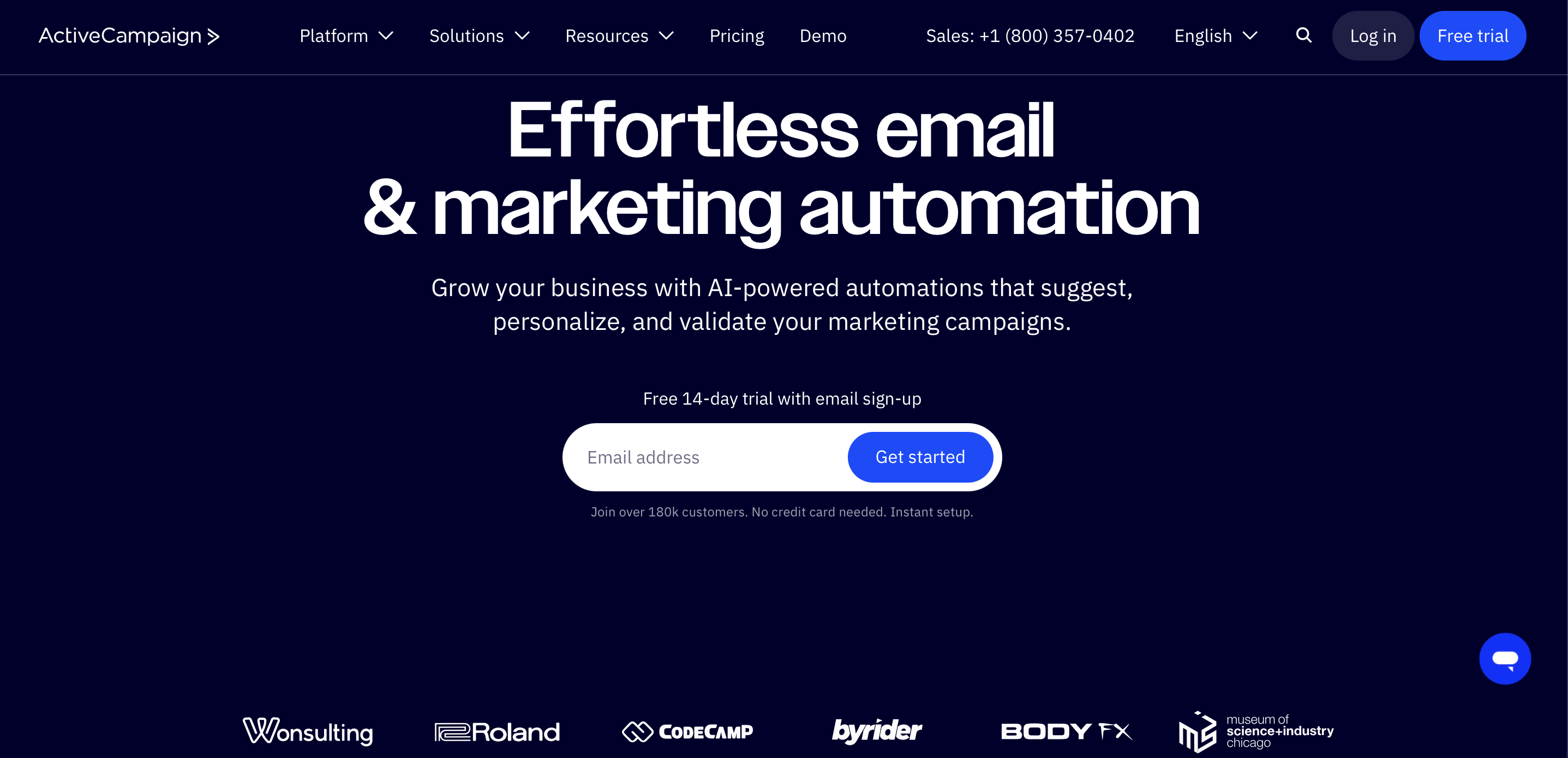
Key Features
- Segmentation & dynamic content. Create highly targeted email lists based on customer data and tailor email content based on purchase behavior and preferences;
- On-site messaging. Design and display targeted pop-ups and forms on your Shopify store to capture leads and grow your email list;
- Trackable coupon codes. Generate unique discount codes within ActiveCampaign and track their usage to measure campaign effectiveness;
- SMS marketing integration. Combine email marketing with SMS campaigns to reach customers through their preferred channels;
- Detailed reporting & analytics. Track key metrics like open rates, click-through rates, conversions, and revenue generated from your email campaigns.
Pros & Cons
- Advanced automation for Shopify workflows
- Pre-built Shopify-specific email templates
- Seamless Shopify data syncing (products, sales)
- SMS and email combined for Shopify campaigns
- Confusing setup process for beginners
- Limited Shopify-specific reporting
- Can be expensive for larger Shopify stores
- Some delays in syncing large Shopify stores
Integration with Shopify
ActiveCampaign integrates with Shopify by syncing customer data, purchase history, and cart activity directly into its platform. This allows merchants to create personalized email and SMS campaigns tailored to customer behavior. It enables advanced automation, such as abandoned cart reminders, post-purchase follow-ups, and product recommendations.
ActiveCampaign also tracks customer journeys and provides insights into buying patterns, helping Shopify merchants optimize their marketing efforts and improve conversions. The integration ensures a seamless connection, making it easy to manage campaigns and customer relationships from one centralized platform.
Who would love ActiveCampaign?
Shopify users looking for advanced marketing automation and personalization will love ActiveCampaign. It’s perfect for merchants focused on creating targeted email and SMS campaigns, automating workflows like abandoned cart recovery and product recommendations, and leveraging customer data for segmentation.
ActiveCampaign is ideal for scaling Shopify stores, aiming to enhance customer engagement and drive sales.
“What I appreciate most about ActiveCampaign is its powerful automation builder combined with an intuitive interface. The visual automation workflow makes it incredibly easy to create sophisticated customer journeys without needing technical expertise. The segmentation capabilities are outstanding.”
— Jaime, from G2
9. GetResponse — All-in-One Shopify Email & Marketing Automation Tool
Best for: B2B & SMBs looking for lead nurturing software & SaaS email tool;
GetResponse Pricing: Starts at $15/month for up to 1,000 contacts + unlimited emails;
Free plan: Available for up to 500 contacts + 2,500 monthly emails.
GetResponse is a widely popular email marketing provider known for its user-friendly interface and comprehensive feature set.
It provides a robust suite of tools, including detailed analytics to closely monitor your Shopify email open rates, A/B testing capabilities to optimize your Shopify email campaigns for better performance, and powerful segmentation options to ensure you’re reaching the right customers with the right message.
While GetResponse offers exceptional value, be aware that its pricing can become relatively expensive as your contact list expands, potentially requiring budget adjustments as your business grows.
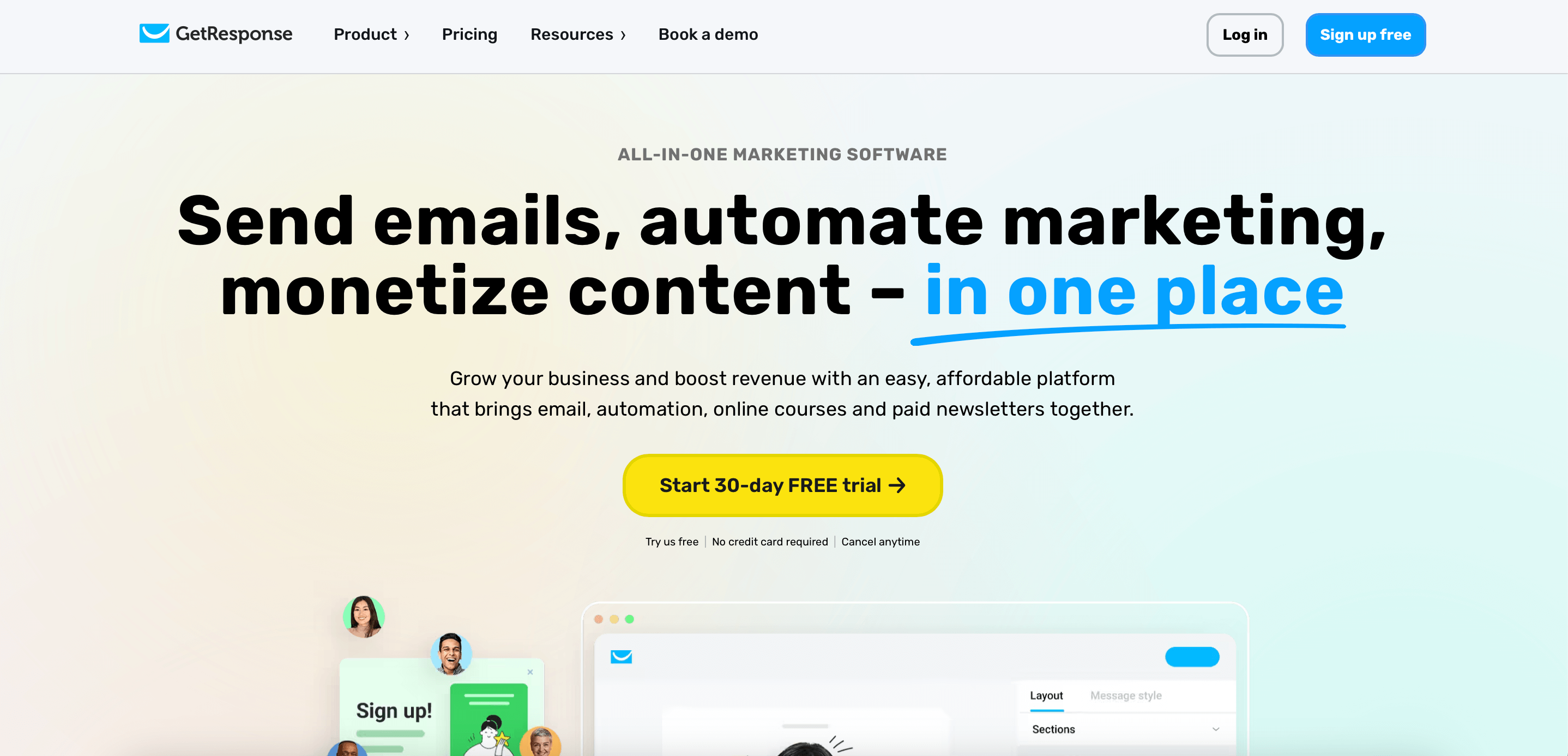
Key Features
- Advanced segmentation. Enables you to create highly targeted email segments based on customer purchase behavior, demographics, and on-site activity;
- Popup & form builder. Design and implement eye-catching popups and embedded forms on your Shopify store to capture leads and grow your subscriber list;
- Email automation based on purchase activity. Trigger targeted emails based on specific products purchased, order values, or purchase frequency;
- Personalized product recommendations. Showcase relevant product recommendations within your emails based on customers’ browsing and purchase history;
- Comprehensive campaign reporting. Track email performance with detailed analytics on open rates, click-through rates, conversions, and revenue generated.
Pros & Cons
- Comprehensive marketing tools (email, SMS, and webinars)
- Advanced automation workflows
- Integration with Shopify and ecommerce features
- Includes webinar hosting
- Limited Shopify-specific features
- Can be complex for beginners
- No built-in CRM for the free plan
- Higher pricing for small businesses
Integration with Shopify
GetResponse integrates with Shopify by automatically syncing customer data, order history, and product information into its platform. This enables Shopify merchants to create personalized email campaigns, such as abandoned cart reminders, product recommendations, and post-purchase follow-ups.
The integration also supports advanced marketing automation workflows, including segmentation and lead nurturing based on customer behavior.
Additionally, GetResponse offers tools like popups, forms, and landing pages to grow email lists and drive conversions. With its seamless connection to Shopify, merchants can efficiently manage their email marketing efforts and boost sales.
Who would love GetResponse?
Shopify users looking for a comprehensive marketing solution will appreciate GetResponse. It’s ideal for merchants focused on email automation, SMS campaigns, and lead generation with tools like landing pages and pop-ups.
Features like abandoned cart recovery and product recommendations make it perfect for Shopify stores aiming to engage customers and boost sales.
“GetResponse has been amazing for our business. The implementation & integration is really easy and there are tons of tutorials which help you set everything up. We use it on a day to day basis for our email marketing. All features that we need are covered and the prices are the cheapest we could find.”
— User, from G2
10. Drip — Complex Customer Journey Automation
Best for: DTC brands, mid-sized ecommerce stores, and marketers needing advanced email workflows;
Drip pricing: Starts at $39/month for up to 2,500 contacts and unlimited email sends;
Free plan: No free plan. 14-day free trial available only.
Drip is a powerful ecommerce-focused email automation platform built for deep personalization, advanced segmentation, and detailed customer journeys.
Drip goes far beyond default newsletters by giving Shopify merchants deep behavioral insights and highly customizable automation workflows. Its real strength lies in how effortlessly it reads Shopify data—browsing activity, purchase history, tags, discount usage, and abandoned checkouts.
When I tested Drip’s workflow builder, I was impressed by how easy it was to create complex, branching journeys without feeling overwhelmed. The platform also performs well on deliverability and includes engagement-monitoring tools to help your campaigns avoid spam folders.
With Shopify integration syncing in real time and support for multichannel journeys across email and SMS, Drip is built for serious lifecycle marketing. The only downside is its lack of a free plan, which can make it harder for smaller teams to test long-term.
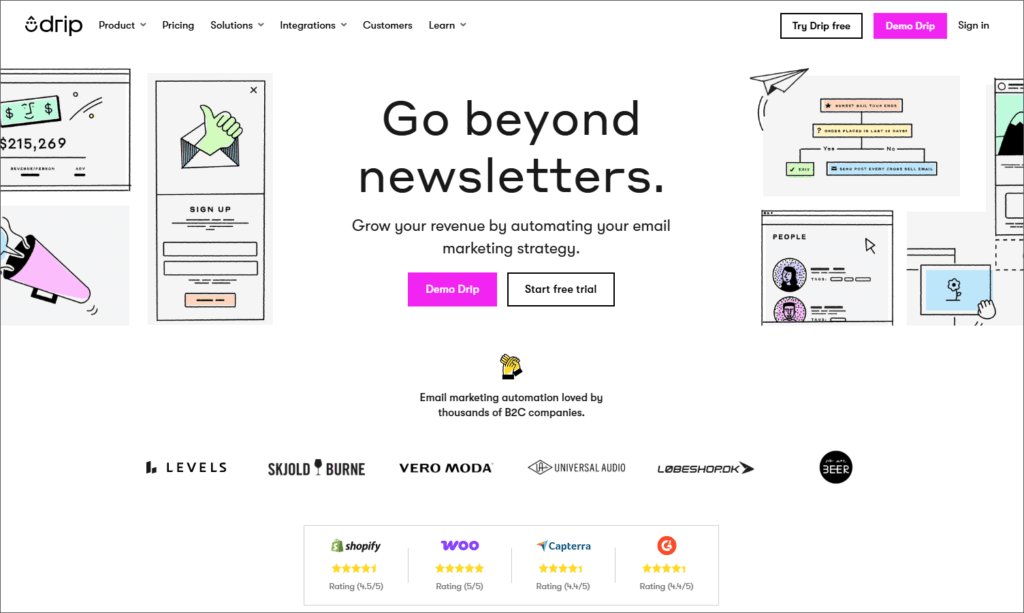
Key Features
- Advanced visual workflow builder. Create multi-step customer journeys with conditions, triggers, and filters for highly personalized automation.
- Powerful segmentation. Segment customers using tags, behavior, order data, and engagement history for precise targeting.
- Ecommerce personalization. Insert dynamic product recommendations, Shopify product blocks, and behavior-based email content.
- SMS + email automation. Combine both channels to build omnichannel customer journeys from a single dashboard.
- Revenue attribution. Track sales generated from every email, workflow, and automation in real time.
Pros & Cons
- Deep automation capabilities for complex ecommerce journeys
- Highly customizable segmentation and personalization
- Strong Shopify data syncing for behavior-based messaging
- SMS and email under one platform
- Higher pricing compared to entry-level tools
- Steeper learning curve for beginners
- No free plan (trial only)
Integration with Shopify
Drip integrates deeply with Shopify, syncing customer data, purchase history, product data, tags, and events in real time. You can trigger automations for abandoned carts, post-purchase flows, first-time buyer sequences, and personalized product recommendations. Drip also tracks revenue for every email, making it easy for Shopify merchants to understand performance and ROI.
Who would love Drip?
Shopify users who want advanced automation, granular segmentation, and personalized customer journeys will love Drip. It’s ideal for fast-growing ecommerce brands, DTC stores, and marketers who rely heavily on behavioral targeting and revenue-driven workflows rather than simple newsletters or basic automations.
“This platform is good for ecommerce personalization and lifecycle marketing. Most plans offer unlimited email sends, which is a great advantage. The advanced segmentation and automation tools make it easy to target the right audience. I also find the intuitive email builder, with its reusable blocks, very helpful for creating campaigns efficiently.”
— Bernardo, from G2
11. AWeber — Simple Email Marketing App for Shopify Beginners
Best for: Entrepreneurs, small businesses, and creators;
AWeber pricing: Pricing fee starts at $13/month for up to 500 contacts + 5,000 monthly emails;
Free plan: Available up to 500 subscribers + 3,000 emails/month.
AWeber is all about simplicity and ease of use, making it a great option for beginners who want to send professional-looking branded emails without a steep learning curve.
Its intuitive drag-and-drop editor makes creating visually appealing Shopify newsletters a breeze, and you can conveniently manage your product data and track sales directly within the familiar Shopify admin dashboard.
However, it’s worth noting that AWeber lacks some of the advanced automation features found in other Shopify email marketing apps, potentially limiting your ability to implement highly complex automated workflows.
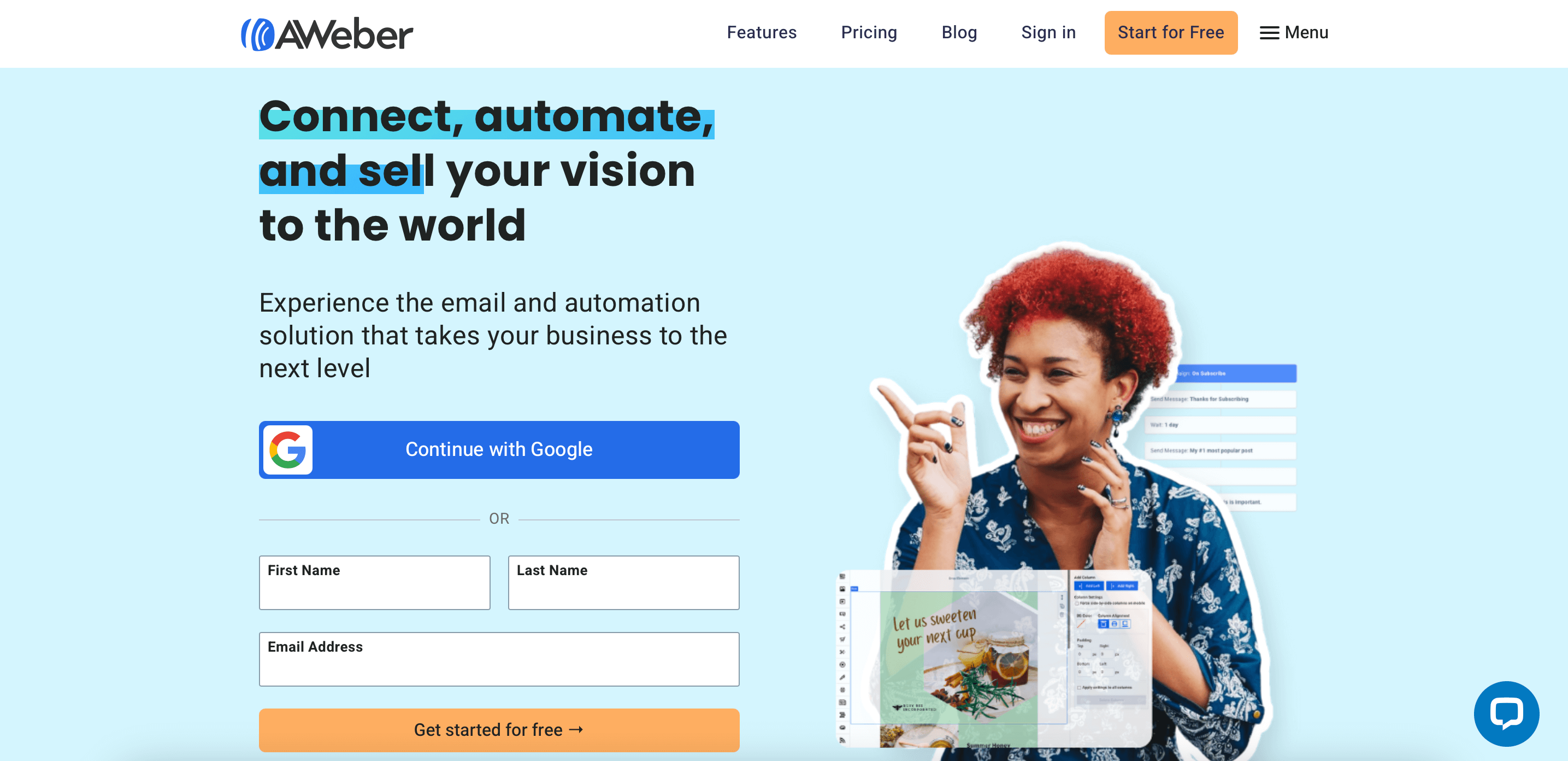
Key Features
- Deep data synchronization. Syncs comprehensive customer data from Shopify, including contact details, order history, abandoned carts, and website activity;
- Advanced segmentation & automation. Build hyper-targeted email lists and automate personalized email sequences based on customer behavior and purchase data;
- Pre-built ecommerce templates. Access a library of pre-designed email templates optimized for mobile devices and ecommerce;
- Product recommendations. Dynamically recommend products within emails based on customer browsing history and past purchases;
- Web push notifications. Engage website visitors and recover abandoned carts with targeted web push notifications.
Pros & Cons
- Easy-to-use interface and email editor
- Pre-built email templates and integrations
- Built-in landing page builder
- Limited advanced automation and segmentation features
- Reporting lacks depth
- Free plan includes AWeber branding in emails
Integration with Shopify
AWeber integrates with Shopify by syncing customer data, order history, and product details to help merchants automate their email marketing. It enables features like abandoned cart recovery, product recommendation emails, and post-purchase emails.
Merchants can use AWeber’s drag-and-drop email builder and pre-built templates to create professional campaigns tailored to their Shopify store. The integration also supports customizable sign-up forms to grow the same email lists directly from the Shopify storefront, making it easy to engage customers and drive repeat sales.
Who would love Aweber?
Shopify users seeking a straightforward and reliable email marketing solution will appreciate AWeber. It’s ideal for merchants looking to automate campaigns like abandoned cart emails, send newsletters, and build email lists with customizable forms.
With its easy-to-use interface and seamless Shopify integration, AWeber is perfect for small to medium-sized stores focused on growth.
“AWeber greatly simplifies managing the entire email marketing process in a single platform. It enables me to organize subscriber lists, send out regular newsletters, and automate follow-up emails, all without needing advanced technical knowledge. The platform also addresses the challenge of monitoring campaign performance by offering clear analytics on opens, clicks, and engagement.”
— User, from G2
Shopify Email Marketing App (Free Native Option)
Shopify Email is Shopify’s built-in email marketing tool designed for merchants who want a simple, accessible, and low-cost way to send campaigns without installing complex third-party apps.
While it’s definitely not as advanced as dedicated email marketing solutions like Sender or Brevo, Shopify Email is perfect for small stores that want basic newsletters, promotions, and automated emails delivered directly from their Shopify admin.
Key Features
- Drag-and-drop email editor with store-branded templates that auto-pull your logo, colors, and product details;
- Built-in automations for announcements, promotions, abandoned cart reminders, and post-purchase emails;
- Native Shopify integration with instant syncing of products, discounts, and subscriber lists.
- Basic customer segmentation using tags and purchase history for simple targeting;
- Performance analytics for opens, clicks, and sales directly inside your Shopify dashboard.
Who Would Love Shopify Email?
- New Shopify store owners. Ideal for beginners who want simple, affordable marketing emails without learning complex tools;
- Small business owners. Great for merchants sending occasional newsletters, promotions, and basic automated emails;
- Non-technical users. Perfect for anyone who wants fast, intuitive email creation directly inside the Shopify dashboard;
- Budget-conscious sellers. A low-cost option for stores that don’t need advanced segmentation, SMS, or multi-channel features;
- Stores with small subscriber lists. Best for merchants managing a modest audience and focusing on essential email marketing tasks.
Shopify Email vs Third-Party Apps
Compared to dedicated email marketing apps, Shopify Email feels simpler and more limited—but also far more affordable and convenient.
Tools like Klaviyo, Omnisend, or Sender offer deeper automation, multi-channel features (like SMS), advanced analytics, customer journey mapping, and sophisticated segmentation. Meanwhile, Shopify Email focuses on essentials: upsell emails, one-off campaigns, and basic automation like abandoned cart reminders.
If you need advanced A/B testing, conditional logic, personalized product recommendations, or advanced workflows, you should definitely go with a dedicated email marketing solution like Sender.
Pros & Cons + Pricing Plans
Pros
- Native Shopify integration. Works directly in your Shopify dashboard with zero setup or syncing required;
- Beginner-friendly interface. Simple tools ideal for quick newsletters and basic automations;
- Affordable pricing. Includes 10,000 free emails monthly, making it budget-friendly for small stores;
- Auto-branded templates. Pulls your store’s logo, colors, and product data instantly.
Cons
- Limited automation. Lacks advanced workflows, conditional logic, and multi-step customer journeys;
- Basic analytics. Fewer insights compared to advanced email marketing apps;
- No omnichannel support. No SMS, web push, or multi-platform campaign features;
- Limited segmentation. Only simple filters—no deep behavioral or predictive targeting.
Pricing
Shopify Email is free to install as long as you have an active Shopify subscription. You get 10,000 emails/month included with the plug-in, and after that, there’s a fee per bulk of emails.
Here’s the full Shopify Email pricing:
- 10,001–300,000 emails: $1 USD per 1,000 additional emails;
- 300,001–750,000 emails: $0.65 USD per 1,000 additional emails;
- 750,001+ emails: $0.55 USD per 1,000 additional emails.
Shopify Email Marketing FAQs
Is it possible to email customers through Shopify?
Yes, emailing customers through Shopify is possible via newsletter on Shopify integration with apps like Sender. Sender, available on the Shopify app store, offers all the tools you might expect from an ecommerce marketing solution.
Can you send emails to non-subscribers on Shopify?
No, you can’t directly email non-subscribers on Shopify. However, email marketing apps like Sender facilitate social campaigns and signup forms to grow your subscriber list, turning non-subscribers into engaged customers.
Is it possible to collect emails on Shopify?
Yes, collecting emails on Shopify is possible thanks to integrated apps. Sender is probably the best email marketing apps for such a job, providing embedded forms and pop-ups for efficient email list building.